Learning Adobe Photoshop CS3
by Greg Bowden (338 pages)
The Learning Adobe Photoshop CS3 tutorials provide graphics editng lessons to teach or learn Adobe Photoshop CS3. There are two modules available:
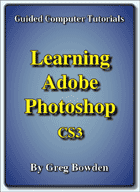 |
Module 1 introduces the Adobe Photoshop CS3 basics such as the use of layers, drawing tools, selection techniques, modifying images, combining shapes and photographs, adding text to designs, adjusting the look of photographs, using masks and saving files in different formats.
|
Prices
Contact us if you wish to purchase any of these products.
- Chapters and Sample Pages
- Chapter Descriptions
Module 1: Photoshop CS3 Basics
Contents (Modules 1 & 2) |
view pages (262k) |
Chapter 1: Introduction to Photoshop and Layers (21 pages) |
view sample pages (446k) |
Chapter 2: Selecting Parts of Images (24 pages) |
view sample pages (643k) |
Chapter 3: Modifying Images (18 pages) |
view sample pages (516k) |
Chapter 4: The Drawing Tools (18 pages) |
view sample pages (556k) |
Chapter 5: Combining Shapes (11 pages) |
|
Chapter 6: Adding Text to Designs (21 pages) |
view sample pages (623k) |
Chapter 7: Adjusting the Look of Images (18 pages) |
view sample pages (466k) |
Chapter 8: Combining Photographs (12 pages) |
|
Chapter 9: Creating Masks (13 pages) |
view sample pages (525k) |
Chapter 10: Saving Files (13 pages) |
view sample pages (347k) |
Project 1: Create a Poster (Multi-user only) |
|
Module 2: Photoshop CS3 Advanced Exercises
Chapter 11: Cloning Images (12 pages) |
view sample pages (390k) |
Chapter 12: Patches and Healing Brushes (9 pages) |
|
Chapter 13: Applying Filters (12 pages) |
view sample pages (454k) |
Chapter 14: Fill and Adjustment Layers (13 pages) |
view sample pages (393k) |
Chapter 15: Advanced Layer Uses (16 pages) |
view sample pages (354k) |
Chapter 16: The History Palette and History Brush (15 pages) |
view sample pages (678k) |
Chapter 17: Working With Perspective (15 pages) |
view sample pages (401k) |
Chapter 18: Colour Adjustments (11 pages) |
view sample pages (370k) |
Chapter 19: Animations (26 pages) |
view sample pages (576k) |
Chapter 20: Useful Tools (16 pages) |
view sample pages (553k) |
Project 2: VicSports (Multi-user only) |
|
The tutorials can be used onscreen next to the software package, from a tablet or printed. Assignments are provided at the end of each chapter and the multi-user version provides projects at the end of each module.
Support files that provide all the images and data required to complete the activities are included with the product.
Module 1 Chapter Descriptions
Chapter 1: Introduction to Photoshop and Layers
This chapter introduces the Photoshop CS4 basics such as the screen sections, the Tools panel, Zoom tools, the navigation techniques, adjusting workspaces, the screen interface and how to use layers, including how to turn layers on and off, add new layers, delete,layers, name layers, change the layer order and change the layer opacity.
Chapter 2: Selecting parts of Images
This chapter demonstrates how to select parts of images and photos. This includes using the Edit Marquees, the Lasso tools, the Quick Selection tool, the Magic Wand and the Quick Mask tool which are used to select a cat in one photo and transfer it to another.

Chapter 3: Modifying Images
Demonstrates how to apply effects to photos using the Liquify Tool and the Filter Gallery.

Chapter 4: Drawing Shapes
Demonstrates how to use the drawing tools such as rectangles, ellipses, lines and custom shapes, then adding effects to those shapes. Students are shown how to combine photos with shapes, for example, placing a photo within a frame shape.

Chapter 5: Adjusting Shapes
Demonstrates how to combine shapes and photos together to create designs. As an example, students are shown how to magnify a cat's head then draw a magnifying glass over it.
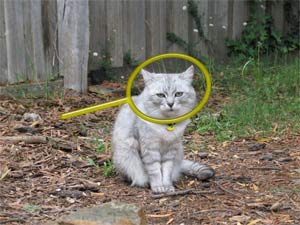
Chapter 6: Adding Text to Designs
This chapter shows students how to enter text and apply effects to that text such as colour, text warp, style effects, 3D effects, typing text along a path and more detailed text formatting. Text is then added to photos and images, for example the following poster is created:
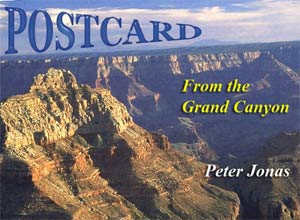
Chapter 7: Adjusting the Look of Images
Shows students how to edit and improve photographs using the many tools that Photoshop provides. Some of the tools used include the Blur tool, the Sharpen tool, the Smudge tool, the Sponge tool, the Dodge tool, the Burn tool, Gradient Fills, the Red Eye Reduction tool, Brightness/Contrast Adjustment layers, Colour Balance Adjustment layers and removing background tools.

Chapter 8: Combining Photographs
Demonstrates how to use the Photomerge tool to combine multiple photos. Students are then shown how to adjust the combined photos to improve the panoramic effect and how to use the Crop Tool to exclude parts of the combination that are not needed.

Chapter 9: Creating Clipping Masks
Introduces students to the concept of masks so that just wanted parts of images are displayed. Different types of objects are used as masks, including marquee selections, custom shapes and text.

Chapter 10: Saving Files
Students are shown a variety of different ways Photoshop documents can be saved and exported, including saving TIFF files, JPEG and GIF formats, the Save for Web command and saving individual layers.
Project 1: Create a Poster
The Multi-user version provides a project that gets students to apply the Photoshop skills that they have developed to produce a poster on a topic of their choice
Module 2 Chapter Descriptions
Chapter 11: Cloning Images
The same car from the previous chapter is repaired using the Clone Stamp tool. The car is then cropped to straightened it and to remove parts of the background.

Chapter 12: Patches and Healing Brush Tools
Blemishes on a car are repaired using the Patches tool and the Healing Brush tools. A sticker is removed from the front of the car and other scratch marks repaired.

Chapter 13: Applying Filters
Filters including Motion Blur, Gaussian Blur, Reduce Noise and Sharpen are applied to a photo to improve it. The use of Smart Filters is demonstrated which allow applied filters to be edited at a later date and lighting effect filter is applied to the image, then edited.

Chapter 14: Fill and Adjustment Layers
The uses of a range of Fill and Adjustment layers are demonstrated to improve the appearance of photographs. The examples covered are Exposure layers, Levels layers, Brightness/Contrast layers and Black & White layers. For example, dark buildings in a photo are lightened whilst maintaining the original sky colour.

Chapter 15: Advanced Layer Uses
This chapter demonstrates how to use layers to enhance the photograph of a face, including softening skin tones, whitening teeth, highlighting eyes and changing eye colour.

Chapter 16: The History Panel and History Brush
Students are shown how to use the History panel to remove previous steps or remove individual steps, save snapshots at particular stages of a production, create new documents at particular stages and how to use the History Brush tool.
Chapter 17: Working With Perspective
In this chapter students are shown tools that allow the editing of photos, whilst maintaining the 3D perspective of the photo. The Ruler tool, the Lens Correction filter and the Vanishing Point filter are used to straighten images and remove shadows from the following building.

Chapter 18: Colour Adjustments
Students are shown some of the professional colour adjustment tools that Photoshop provides to repair the colour in poorly taken photos. The Match Colour tool the Vibrance tool and the Curves tool are used to repair the following photo of a building which had a bluish tinge to it.

Chapter 19: Animations
This chapter shows students how to create QuickTime
Movies, Flash Video and Animated GIFs within Photoshop. A time-lapse
photography animation and the following animated logo for a decorating
company are created. 
Chapter 20: Useful Tools
To complete the module some of Photoshop's handy tools are demonstrated, including the Magnetic Lasso tool to select objects within a photo, the Replace Colour tools, the resize image tool and canvas tool. The following cat is selected from a background, recoloured and resized.
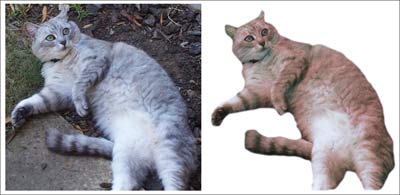
Project 2: VicSports
The Multi-user version provides a project that requires students to create two pages for VicSports, a government organiisation set up to promote sport in schools. Students are required to produce the first page of a web site and an advertising collage poster.
| Home | Products | iPad | Downloads | Testimonials | Ordering | Contact Us |