Learning Adobe FireWorks CS5
by Greg Bowden (362 pages)
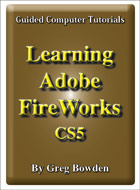 |
The Learning Adobe FireWorks CS5 tutorials provide activity-based graphic editing lessons to teach or learn Adobe FireWorks CS5. There are two modules available:
Module 1 introduces the Adobe FireWorks CS5 basics.
Support files that provide all the images and data required to complete the activities are included with the product. |
Prices (Including GST)
Products can be purchased using a School Purchase Order Number, Credit Card or PayPal.
Learning Adobe FireWorks CS5 Module 1 Single-user, $A11 |
|
Learning Adobe FireWorks CS5 Module 2 Single-user, $A11 |
|
Learning Adobe FireWorks CS5 Module 1 Multi-user, $A132 |
|
Learning Adobe FireWorks CS5 Module 2 Multi-user, $A132 |
- Chapters and Sample Pages
- More Details
Module 1: FireWorks CS5 Basics
Contents (Modules 1 and 2) |
view pages (170k) |
Chapter 1: Introduction to FireWorks (16 pages) |
view sample pages (641k) |
Chapter 2: Creating a Detailed Sketch (17 pages) |
view sample pages (680k) |
Chapter 3: Using Vector Shapes (32 pages) |
view sample pages (670k) |
Chapter 4: Applying Effects (21 pages) |
view sample pages (742k) |
Chapter 5: Using Text (16 pages) |
view sample pages (641k) |
Chapter 6: Adjusting the Look of Images (15 pages) |
view sample pages (553k) |
Chapter 7: Using Layers (22 pages) |
view sample pages (736k) |
Chapter 8: Creating Masks (18 pages) |
view sample pages (682k) |
Chapter 9: Creating Buttons (16 pages) |
view sample pages (744k) |
Chapter 10: Saving Files (10 pages) |
|
Module 2: FireWorks CS5 Advanced Exercises
Chapter 11: The Pen Tool (24 pages) |
view sample pages (768k) |
Chapter 12: Cloning Images (10 pages) |
|
Chapter 13: Adjusting Photos (11 pages) |
view sample pages (436k) |
Chapter 14: Creating Web Page Layouts (10 pages) |
view sample pages (400k) |
Chapter 15: Creating Pop-up Menus (9 pages) |
|
Chapter 16: Creating Accurate Shapes (19 pages) |
view sample pages (801k) |
Chapter 17: Symbols and the Library panels (18 pages) |
view sample pages (548k) |
Chapter 18: Creating Animations (24 pages) |
view sample pages (768k) |
Chapter 19: Combining and Changing Paths (15 pages) |
view sample pages (532k) |
Chapter 20: Useful Tools (18 pages) |
view sample pages (470k) |
The tutorials can be used onscreen next to the software package, from a tablet or printed and Assignments are provided at the end of each chapter.
Module 1
Introduces creating bitmap artwork and vector drawings, applying effects to vector shapes and text, creating compound vector shapes, adjusting images and photos, applying gradients, using layers, applying masks, creating buttons and saving files in different formats.
Module 2
Covers using the Pen, Rubber Stamp and Slice Tools, exporting web files, creating popup menus, creating accurate drawings and animations, creating symbols, combining and changing paths, using the Library panels, using the Replace Colour Tool, using the 9-Slice Scaling Tool, creating multi-page documents, using Templates, etc.
Module 1 Chapter Descriptions
Chapter 1: Introduction to Adobe FireWorks
This chapter introduces the Adobe FireWorks screen, the workspaces available, the difference between bitmap and vector tools and how to import images.
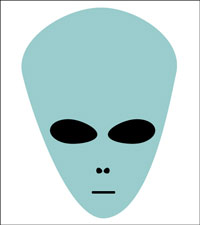
Chapter 2: Creating a Detailed Sketch
This chapter demonstrates how to apply the bitmap and vector tools to create a detailed piece of artwork. The following sketch of an ocean road is created.
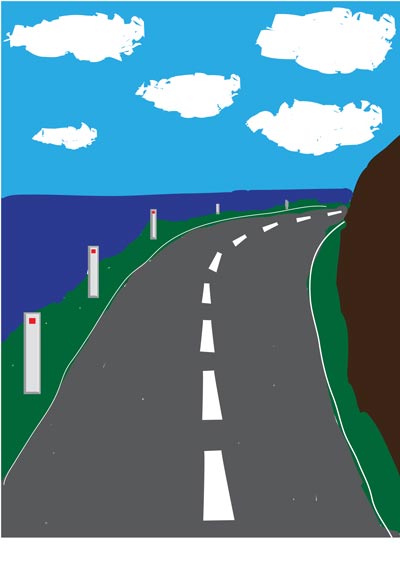
Chapter 3: Using Vector Shapes
This chapter demonstrates how to use and modify vector shapes. It covers inserting auto vector shapes, modifying auto shapes, using the Shapes panel, the Freeform tool, applying fills and strokes, gradient fills, the Knife tool, creating compound vector shapes, fill patterns, positioning shapes on the canvas, etc.
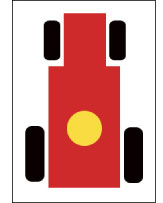
Chapter 4: Applying Effects
This chapter introduces the effect filters that FireWorks provides. It includes how to apply bevel and emboss effects, drop shadows, blurs, glows, Photoshop effects and effects from the Commands menu such as 3D drop shadows, picture frames, twists and fades and using the Style panel.
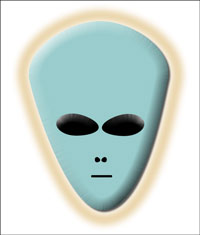
Chapter 5: Using Text
This chapter demonstrates how to use text in artwork. It includes the difference between Point text and Area text, how to apply effects to text, creating text along a path, distorting text and applying preset styles to text.
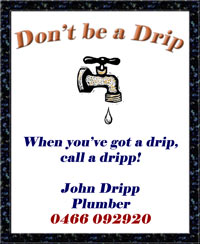
Chapter 6: Adjusting the Look of Images
Demonstrates how to modify images using the Blur, Sharpen, Smudge, Burn and Dodge tools. how to apply Gradient fills, how to use the Colour Adjustment filters and how to remove red-eye effects from photos.

Chapter 7: Using Layers
Demonstrates how to create a detailed sketch by splitting its sections into layers. The following sketch of a pocket calculator is created with layers for the keys, viewer section and case. Students are shown how to rename, duplicate, turn off, lock and delete layers.
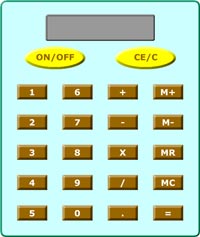
Chapter 8: Creating Masks
Demonstrates how to create different types of masks in FireWorks. Selection masks, Vector Shape masks, Text masks and Multiple-shaped masks are created.

Chapter 9: Creating Buttons
Demonstrates how to create and format a button, add text to it, set the button states, preview the button and edit it. The preset buttons that FireWorks provides are also demonstrated.
![]()
Chapter 10: Saving Files
Students are shown a variety of different ways FireWorks documents can be saved and exported, including saving as TIFF files, PDF files, JPEG and GIF formats and the Preview Image command for saving files for the web,
Module 2 Chapter Descriptions
Chapter 11: The Pen Tool
Demonstrates how to use the Pen tool to create straight lines and curved lines, how to adjust anchor points on a line, how to add and delete anchor points and how to trace an object.

Chapter 12: Cloning Images
Students are shown how to clone parts of a car to repair scratch marks and to remove an object (a cat) from the front of the car using the Rubber Stamp tool. The car is then cropped to remove parts of the background.

Chapter 13: Adjusting Photos
Demonstrates how to apply colour adjustment filters to improve photos. This includes Auto Levels, manually adjusting levels, adjusting Contrast and Brightness, applying a Colour Fill, adjusting Hue and Saturation, and using the Commands menu to convert photos to grayscale, Sepia tones and applying Auto Vector Masks.

Chapter 14: Creating Web Page Layouts
This chapter covers how to use the Slice tool to split a web page layout into sections. The web page is exported and loaded into DreamWeaver.
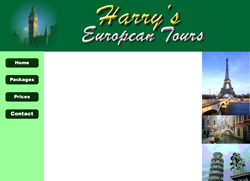
Chapter 15: Creating Pop-up Menus
This chapter demonstrates how to add a pop-up menu to slices or buttons in a web site, then format and edit the menu.

Chapter 16: Creating Accurate Shapes
Demonstrates how to create three-dimensional boxes using Rulers, Grids and Guide lines, along with the Skew tool. The following product box for a software company is created.

Chapter 17: Symbols and the Library Panels
This chapter demonstrates how to use the symbols that FireWorks provides and how to create custom symbols. A logo for a company is created along with some button symbols. Students are shown how to edit, duplicate and delete symbols.
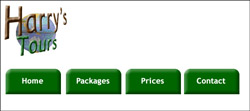
 Chapter
18: Combining and Changing Paths
Chapter
18: Combining and Changing Paths
This chapter demonstrates how to use the tools in the Paths panel to combine and alter Vector shapes. A symmetrical shape is created using the path tools.
Chapter 19: Creating Animations
![]()
This chapter demonstrates how to create animations within FireWorks. A animated gif symbol and a slide show are created
Chapter 22: Useful Tools
To complete the module some of FireWork's handy tools are demonstrated, including the Replace Colour tool, the 9-Slice-Scaling tool, creating Tween Animations and using Templates.
| Home | Products | iPad | Downloads | Testimonials | Ordering | Contact Us |