Learning Microsoft PowerPoint 2019
by Greg Bowden (290 pages)
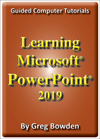 |
The Learning Microsoft PowerPoint 2019 tutorials provide activity-based presentation lessons to teach or learn the 2019 version Microsoft PowerPoint 365. Both Macintosh and Windows versions are supplied.
A presentation for the mythical Wattle Valley Animal Park is progressively built throughout the chapters.
A sample book with the first few pages of each chapter can be downloaded from the following zip file:
Learning PowerPoint 2019 Sample (Win - 28 Mb)
|
Prices (Including GST)
Prices are in Australian dollars and include GST. For purchases outside Australia, the 10% GST (tax) is removed from the price. |
||
If you are ordering using a school Purchase Order Number, please complete the Order Form. |
||
If you are purchasing using a Credit Card or PayPal, select the ADD TO CART button next to the required module. |
||
PowePoint 2019 Module 1 Single-user, $15.40 |
||
PowerPoint 2019 Module 2 Multi-user, $176.00 |
||
- Chapters and Sample Pages
- More Details
PowerPoint 2019 Chapters
Contents |
view pages (425k) |
Chapter 1: Getting Started With PowerPoint (22 pages) |
|
Chapter 2: Using Graphics in Slides (17 pages) |
view sample pages (1.05 Mb) |
Chapter 3: Using Transitions (8 pages) |
|
Chapter 4: Animation Effects (25 pages) |
view sample pages (1.12 Mb) |
Chapter 5: Adding Movie Clips to Slides (14 pages) |
|
Chapter 6: Adding Diagrams to Slides (12 pages) |
|
Chapter 7: Formatting & Aligning Slide Content (17 pages) |
view sample pages (1.3 Mb) |
Chapter 8: Inserting Tables in Slides (12 pages) |
|
Chapter 9: Inserting Charts into Slides (21 pages) |
view sample pages (1.3 Mb) |
Chapter 10: Action Buttons (19 pages) |
view sample pages (1.3 Mb) |
Chapter 11: Text Formatting (16 pages) |
view sample pages (1.1 Mb) |
Chapter 12: Self-Running Shows (10 pages) |
|
Chapter 13: Delivering Presentations (22 pages) |
|
Chapter 14: Slide Masters (14 pages) |
view sample pages (1.1 Mb) |
Chapter 15: Audio and Video Files (8 pages) |
|
Chapter 16: Morph Transitions (18 pages) |
view sample pages (1.1 Mb) |
Chapter 17: Useful Features (18 pages) |
Please note: The sample pages may not view fully in FireFox's built-in PDF Renderer.
The tutorials can be used onscreen next to the software package, from a tablet or printed, and Assignments are provided at the end of each chapter.
Support files that provide all the images, movie clips, sound files and text required to complete the activities are included with the product.
The activities include adding different content to slide layouts including titles, text, clip art, photos, movie clips, tables, SmartArt diagrams and charts, the use of animation effects, editing and formatting movie clips, transitions, action buttons, text formatting, slide masters, self-running shows, custom shows, slide show delivery techniques, presentation view, adding sound tracks, exporting the presentation to a video file, morph transitions, merging images, using the Draw tab, screen sizes and using the Comments pane.
Chapter Descriptions
Chapter
1: Getting Started With PowerPoint 2019
 This
chapter introduces:
This
chapter introduces:
-
the components of the PowerPoint screen.
-
creating a title slide.
-
creating a title and content slide.
-
formatting text.
-
adding backgrounds.
Chapter 2: Using Graphics in Slides
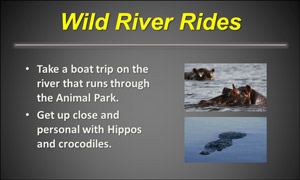 This chapter introduces the
use of clip art, photos and drawing tools to enhance a slides
appearance: It includes:
This chapter introduces the
use of clip art, photos and drawing tools to enhance a slides
appearance: It includes:
-
creating a title and 2 content slide.
-
inserting clip art images.
-
using shapes tools.
-
shape fills, outlines and effects.
-
inserting photos into a slide.
Chapter
3: Using Transitions
This chapter demonstrates how to insert transitions between slides. It includes:
-
applying a transition to one slide.
-
setting transition effects
-
using slide sorter view.
-
applying transitions to multiple slides.
Chapter
4: Animation Effects
This chapter demonstrates how to add animations to objects within a slide. It includes:
-
animating images.
-
entrance, enhance and exit effects.
-
applying animation options
-
multiple animation effects.
-
different types of animation effects.
-
removing animation effects.
-
adjusting the animation order.
-
animating text
-
animating individual text points.
-
animated text options
Chapter 5: Adding Movie Clips to Slides
 This
chapter demonstrates how to insert movie clips into slides.
It includes:
This
chapter demonstrates how to insert movie clips into slides.
It includes:
-
creating a title and 2 content slide.
-
inserting a movie clip that runs when clicked on.
-
formatting the movie clip appearance.
-
adjusting the brightness and contrast.
-
adding a message to the movie clip.
-
editing the movie clip frames
Chapter 6: Adding Diagrams to Slides
This chapter demonstrates how to use SmartArt tools to insert diagrams into slides. It includes:
-
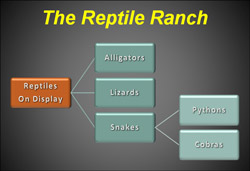 creating
a title and content slide.
creating
a title and content slide. -
inserting a SmartArt diagram.
-
entering text into the diagram.
-
adding new levels.
-
removing boxes.
-
formatting the diagram.
-
changing the diagram layout.
-
applying effects and colours.
Chapter 7: Formatting and Aligning Slide Content

This chapter demonstrates how to insert multiple photos into slides. It involves:
-
inserting a title only slide.
-
inserting photos.
-
formatting photos.
-
using the format painter tool to copy formats to other photos.
-
aligning tops and left edges of objects.
-
adjusting photos using contrast and brightness, colours and artistic effects.
Chapter 8: Inserting Tables in Slides
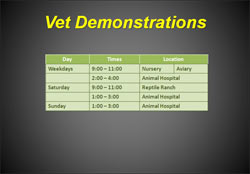 This
chapter demonstrates how to insert tables into slides to display
data more efficiently. It involves:
This
chapter demonstrates how to insert tables into slides to display
data more efficiently. It involves:
-
inserting a title and content slide.
-
inserting a table into the slide.
-
entering text into the table
-
formatting the table.
-
adjusting row heights and column widths.
-
inserting and deleting cells.
-
adjusting borders and shading.
Chapter 9: Inserting Charts into Slides
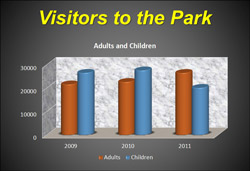 This chapter demonstrates
how to insert charts to display information in a graphical form.
It includes:
This chapter demonstrates
how to insert charts to display information in a graphical form.
It includes:
-
inserting a title and content slide.
-
inserting a chart into the slide.
-
entering the chart data.
-
adjusting the chart data.
-
opening and closing the data pane.
-
adjusting the chart layout.
-
formatting columns, axes and walls.
-
applying effects to charts.
-
looking at different types of charts.
Chapter 10: Action Buttons
 This chapter demonstrates
how to insert buttons into slides and set them to carry out commands.
It includes:
This chapter demonstrates
how to insert buttons into slides and set them to carry out commands.
It includes:
-
inserting preset shape buttons.
-
inserting shapes and setting them to be buttons.
-
setting text as a button (hyperlinks).
-
adding sounds to buttons.
-
setting buttons to open other presentations.
Chapter 11: Text Formatting
 This chapter demonstrates
how to use the more advanced text formatting features of PowerPoint.
It includes:
This chapter demonstrates
how to use the more advanced text formatting features of PowerPoint.
It includes:
-
creating sub-points.
-
formatting bullets.
-
turning bullets off.
-
paragraph spacing.
-
bullet spacing.
-
spell checking.
-
the format painter tool.
Chapter 12: Self-Running Shows
This chapter demonstrates how to create shows that run continuously and create custom shows. It includes:
-
rehearsing the timing of slides.
-
setting the slide show to continuous.
-
hiding slides
-
adding a narrative to the presentation
-
creating custom shows.
Chapter 13: Delivering Presentations
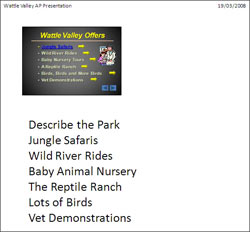 This chapter demonstrates
the tools used to deliver a presentation. It includes:
This chapter demonstrates
the tools used to deliver a presentation. It includes:
-
using screen tools including pen types.
-
creating speaker notes.
-
using the notes master view
-
creating handout notes.
-
using handout master view.
-
Using Presenter View.
Chapter 14: Slide Masters
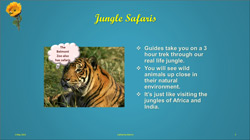 This chapter introduces the
use of slide masters to carry out global tasks on the entire
presentation. It includes:
This chapter introduces the
use of slide masters to carry out global tasks on the entire
presentation. It includes:
-
using slide master view.
-
modifying the format of text in all slides.
-
adding a image to all slides.
-
adding footer items.
-
applying slide masters to slides.
-
using layout slide masters.
Chapter 15: Audio and Vidoe Files
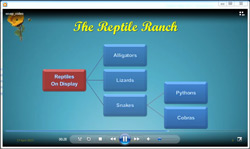 This chapter covers adding a formatting a sounds to presentations and exporting a presentation as a video file.
It includes:
This chapter covers adding a formatting a sounds to presentations and exporting a presentation as a video file.
It includes:
-
adding a music sound track to a presentation.
-
exporting the presentation to a video file.
Chapter 16: Morph Transitions
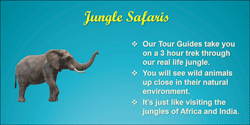
This chapter covers the use of Morph Transitions to add animations to slides. It includes:
-
animating images and text boxes.
-
controlling the timing of the animations.
-
inserting and animating 3D images.
Chapter 17: Useful Features
This chapter provides some useful tools that students might like to use when creating presentations. It includes:
-
merging shapes and text boxes.
-
the Eyedropper tool.
-
Using the Draw tab
-
Screen sizes.
-
Using the Comments pane.
| Home | Products | iPad | Downloads | Testimonials | Ordering | Contact Us |