Learning Google Docs
by Greg Bowden (294 pages)
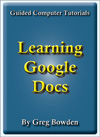 |
The Learning Google Docs tutorials provide activity-based word processing lessons to teach or learn Google Docs. There are two modules available:
Module 1 introduces the Google Docs basics.
A sample book with the first few pages of each chapter can be downloaded from the following zip file:
Learning Google Docs Module 2 Sample (12 Mb)
|
Prices (Including GST)
Products can be purchased using a School Purchase Order Number, Credit Card or PayPal.
Learning Google Docs Module 1 Single-user, $A11 |
|
Learning Google Docs Module 2 Single-user, $A11 |
|
Learning Google Docs Module 1 Multi-user, $A132 |
|
Learning Google Docs Module 2 Multi-user, $A132 |
- Chapters and Sample Pages
- More Details
Module 1: Google Docs Basics
Contents (Modules 1 & 2) |
view pages (200k) |
Chapter 1: Introduction to Google Docs (18 pages) |
view sample pages (1.07 Mb) |
Chapter 2: Aligning Text (15 pages) |
|
Chapter 3: Spell Checking Documents (13 pages) |
|
Chapter 4: Moving Text (19 pages) |
view sample pages (1 Mb) |
Chapter 5: Find and Replace (8 pages) |
|
Chapter 6: Margins and Indents (15 pages) |
view sample pages (795 Kb) |
Chapter 7: Bulleted and Numbered Lists (15 pages) |
view sample pages (941 Kb) |
Chapter 8: Headers, Footers and Footnotes (12 pages) |
|
Chapter 9: Drawing Tools (21 pages) |
view sample pages (960 Kb) |
Chapter 10: Inserting Media into Documents (10 pages) |
|
Project 1 Multi-user version only (2 pages) |
|
Module 2: Google Docs Advanced Exercises
Chapter 11: Using Tab Stops (10 pages) |
|
Chapter 12: Using the Table Tools (18 pages) |
view sample pages (1.04 Mb) |
Chapter 13: Adding Tables to Documents (12 pages) |
|
Chapter 14: Using Styles (17 pages) |
view sample pages (984 Kb) |
Chapter 15: Creating a Table of Contents (8 pages) |
|
Chapter 16: Publishing Tasks (20 pages) |
view sample pages (574 Kb) |
Chapter 17: Displaying Text in Columns (16 pages) |
view sample pages (1 Mb) |
Chapter 18: Using Equations (12 pages) |
|
Chapter 19: Useful Features (8 pages) |
|
Project 2 Multi-user version only (4 pages) |
|
The tutorials can be used onscreen next to the software package, from a tablet or printed. Assignments are provided at the end of each chapter and the multi-user version provides projects at the end of each module.
Support files that provide all the images and data required to complete the activities are included with the product.
Module 1
Introduces entering and formatting documents, spell and grammar checking, aligning text, find and replace, indents and margins, bullets and numbering, headers, footers, footnotes and title pages, using the drawing tools and adding images to documents.
Module 2
Covers using tab stops, table tools, styles, table of contents, publishing tasks, nesting tables to place text in columns, using equations, using and creating templates, using Add-ons and inserting links, comments and sharing documents.
Module 1 Chapter Descriptions
Chapter 1: Introduction to Google Docs
This chapter introduces:
-
the components of the Google Docs screen.
-
entering text.
-
word wrap.
-
formatting text.
-
selecting text
-
saving and printing.
Chapter 2: Aligning Text
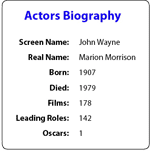 This chapter introduces the
basics of arranging text: It includes:
This chapter introduces the
basics of arranging text: It includes:
-
line spacing.
-
justifying text
-
using the Ruler.
-
using left, centre and right tab stops.
-
moving tab stops.
Chapter 3: Spell Checking Documents
This chapter demonstrates some of the spell and grammar checking tools that Google Docs provides, such as:
-
running the spell checker.
-
manually checking the spelling of words.
-
spelling checking shortcuts.
-
counting the words in a document
-
using the thesaurus.
-
automatically correcting words.
-
inserting phrases from one word.
Chapter 4: Moving Text
This chapter demonstrates how to move text within and between documents. It includes:
-
cursor movements and scrolling.
-
inserting page breaks.
-
inserting page numbers.
-
copying, cutting and pasting text.
-
drag and drop.
-
selecting all the text.
-
copying text from one document to another.
Chapter 5: Find and Replace
This chapter demonstrates how to find and replace text. It includes:
-
finding text in a document
-
match case.
-
replacing text.
-
replacing all found words.
Chapter 6: Margins and Indents
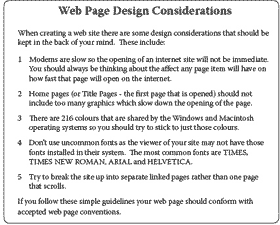 This chapter demonstrates how
to control the placement of text on a page. It includes:
This chapter demonstrates how
to control the placement of text on a page. It includes:
-
adjusting page margins.
-
using the Ruler.
-
setting ruler units.
-
page indents.
-
creating hanging indents.
-
paragraph spacing.
-
the paint format tool.
Chapter 7: Bulleted and Numbered Lists
This chapter demonstrates how to create lists with bullets and numbers. It involves:
-
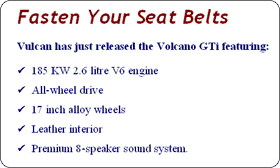 creating bulleted
lists.
creating bulleted
lists. -
formatting bullets.
-
using custom bullets.
-
adjusting list indents.
-
creating numbered lists.
-
customising numbered lists.
-
re-numbering lists.
Chapter 8: Headers, Footers and Footnotes
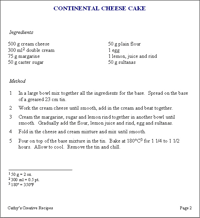 This chapter demonstrates the
use of headers and footers, title pages and footnotes.
It includes:
This chapter demonstrates the
use of headers and footers, title pages and footnotes.
It includes:
-
inserting and adjusting headers and footers.
-
inserting page numbers.
-
adding page borders.
-
inserting footnotes.
-
deleting footnotes.
-
Using Cover pages.
Chapter 9: Drawing Tools
This chapter demonstrates the use of the drawing tools that Docs provides. It includes:
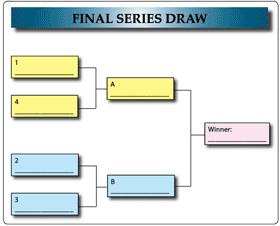
drawing shapes such as lines, rectangles and ovals.
-
resizing shapes.
-
copying and deleting objects.
-
shape fills, outlines and effects.
-
outline colour, weight and style
-
changing shapes.
-
using Word Art.
-
shadow effects
-
3-D effects.
-
using text with shapes
-
fill effects.
-
gradient and texture fills.
-
grouping and ungrouping objects.
Chapter
10: Inserting Images Into Documents 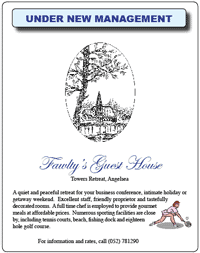
This chapter demonstrates how to include drawings and images into documents. It includes:
-
inserting an images.
-
resizing images.
-
shape styles.
-
cropping images.
-
text wrapping.
-
In-line images.
Module 1 Project
The multi-user version provides a project for students to apply their word processing skills. It involves creating a personal resume and job application letter.
Module 2 Chapter Descriptions
Chapter
11: Using Tab Stops
This chapter covers:
-
the different types of tab stops (left, right and centre).
-
modifying tab stops.
-
deleting tab stops.
-
creating contents pages.
Chapter 12: Using the Table Tools
This chapter introduces the use of the table tools: It includes:
-
 creating a table.
creating a table. -
changing column widths and row heights.
-
shading cells.
-
alignments within cells.
-
cell padding.
-
table borders.
-
border colour and weight.
Chapter 13: Adding Tables to Documents
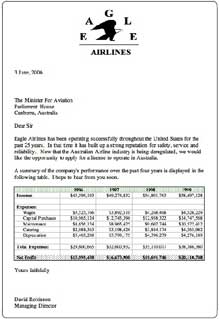 This chapter covers how to use
Tables within documents. It includes:
This chapter covers how to use
Tables within documents. It includes:
-
inserting a table at a particular location.
-
inserting and deleting rows and columns.
-
using tabs in tables
-
distributing row and column spacing
-
using formulas.
-
sorting table values.
-
adjusting cell borders.
Chapter
14: Using Styles
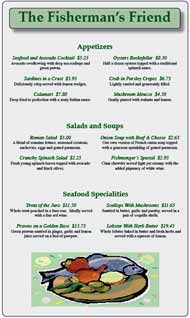
This chapter demonstrates how to use Googe Docs' built-in styles and how to create custom styles. It includes:
-
using preset styles.
-
creating custom styles.
-
applying styles.
-
using the styles icon.
-
modifying styles.
-
selecting all instances of a style.
-
updating styles.
-
removing styles
-
importing styles into other documents.
-
setting default styles.
Chapter 15: Creating a Table of Contents
This chapter demonstrates an application of styles through the creation of a table of contents. It includes:
-
applying the styles to the required text.
-
creating the table of contents.
-
formatting the table of contents.
Chapter 16: Publishing Tasks
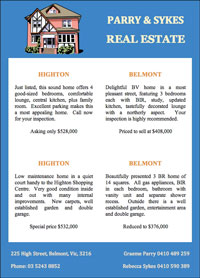 This
chapter demonstrates how to apply the table tool to produce detailed
publishing documents. It includes:
This
chapter demonstrates how to apply the table tool to produce detailed
publishing documents. It includes:
-
creating the table.
-
inserting an image
-
vertically centring text.
-
entering text into the cells of the document.
-
removing cell borders.
-
shading cells.
-
creating a page border.
Chapter 17: Displaying Text in Columns
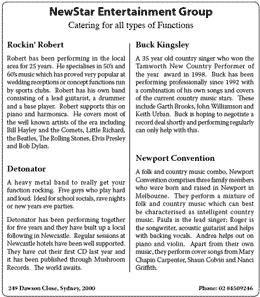 This chapter demonstrates how
to display text in 2 and 3 columns. It includes:
This chapter demonstrates how
to display text in 2 and 3 columns. It includes:
-
inserting tables
-
nesting tables.
-
copying text from another document.
-
cutting and pasting text between cells.
-
turing table borders off.
-
adjusting cell padding to level text in cells.
Chapter 18: Using Equations
This chapter demonstrates how to create and insert mathematical equations into documents. It includes:
-
creating simple fractions.
-
combining equations.
-
nesting equations.
-
inserting equations into documents.
-
using built-in equations.
Chapter 19: Useful Features
This chapter demonstrates some other useful features that Google Docs offers. It includes:
-
using prepared templates.
-
creating your own templates.
-
Adding Add-ons to documents.
-
inserting links
-
inserting comments.
-
sharing documents.
Module 2 Project
The multi-user version provides a project for students to apply their word processing skills. It involves creating a flyer for a real estate company, personalised letters to customers to be sent with the flyer and mailing labels of the customer addresses.
| Home | Products | iPad | Downloads | Testimonials | Ordering | Contact Us |