Learning Microsoft Access 2013
by Greg Bowden (508 pages)
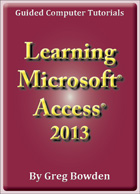 |
The Microsoft Access 2013 tutorials provide activity-based database lessons to teach or learn Microsoft Access 2013. There are two modules available:
Module 1 introduces the Microsoft Access 2013 basics.
A sample book with the first few pages of each chapter can be downloaded from the following zip file:
Learning Access 2013 Module 1 Sample (16 Mb)
|
Prices (Including GST)
Products can be purchased using a School Purchase Order Number, Credit Card or PayPal.
Learning Microsoft Access 2013 Module 1 Single-user, $A11 |
|
Learning Microsoft Access 2013 Module 2 Single-user, $A11 |
|
Learning Microsoft Access 2013 Module 1 Multi-user, $A132 |
|
Learning Microsoft Access 2013 Module 2 Multi-user, $A132 |
- Chapters and Sample Pages
- More Details
Module 1: Access 2013 Basics
Contents (Modules 1 and 2) |
View pages (117k) |
Chapter 1: Introduction to Microsoft Access (29 pages) |
|
Chapter 2: Processing Data (22 pages) |
View sample pages (1.4 Mb) |
Chapter 3: Introduction to Queries (30 pages) |
View sample pages (1.07 Mb) |
Chapter 4: Simple Forms (24 pages) |
View sample pages (1.19 Mb) |
Chapter 5: Creating More Detailed Forms (43 pages) |
View sample pages (1.4 Mb) |
Chapter 6: Quick Reports (24 pages) |
|
Chapter 7: Creating More Detailed Reports (26 pages) |
View sample pages (1.4 Mb) |
Chapter 8: Creating User-Friendly Databases (37 pages) |
View sample pages (1.4 Mb) |
Module 2: Access 2013 Advanced Exercises
Chapter 9: Using Macros (37 pages) |
View sample pages (1.3 Mb) |
Chapter 10: Reports That Total Items (26 pages) |
|
Chapter 11: Relational Database Features (24 pages) |
|
Chapter 12: Setting up an Invoice System (47 pages) |
View sample pages (1.1 Mb) |
Chapter 13: Formatting Invoice Systems (29 pages) |
View sample pages (1.1 Mb) |
Chapter 14: Reporting from Invoice Systems (30 pages) |
View sample pages (1 Mb) |
Chapter 15: Enhancing Invoice Systems (29 pages) |
View sample pages (1.4 Mb) |
Chapter 16: Useful Tools (21 pages) |
|
The tutorials can be used onscreen next to the software package, from a tablet or printed. Assignments are provided at the end of each chapter and the multi-user version provides projects at the end of each module.
Support files that provide all the images and data required to complete the activities are included with the product.
Module 1
Introduces starting a database, different field types, including Calculated Fields, finding and sorting data, the use of tables, queries, forms and reports, the different screen views, then linking these together through the use of switchboard forms and buttons.
Module 2
Covers the use of macros, switchboards, reports with totals and sub-totals, creating relationships between tables, the use of sub-forms, building an invoice system, reporting sales data from an invoice system, using form tabs and creating find duplicates queries.
Module 1 Chapter Descriptions
Chapter 1: Introduction to Microsoft Access
Demonstrates how to set up a simple table, add different types of fields. add data to the table, edit data, delete records, delete fields, add Calculated Fields and print the data. The following is an example of a table produced:
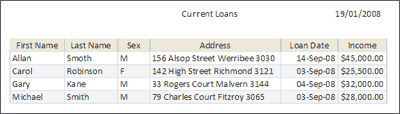
Chapter 2: Processing Data
This chapter provides activities on how to sort data into alphabetical, numerical or chronological order, how to filter information and how to search for information. For example, a table showing just the females sorted by date is produced:
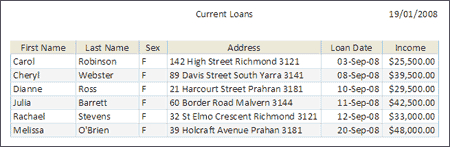
Chapter 3: Introduction to Queries
This chapter provides activities on how to set up a query, how do calculations on the data, how to sort and filter queries, how to set up table relationships, how to use the query wizard and how to use interactive queries. For example, the following diagram shows a total pay calculation added to a database and wages over $600 displayed.
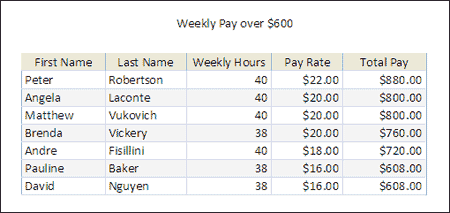
Chapter 4: Simple Forms
This chapter provides activities on how to create simple or quick forms. It includes how to create the form, the difference between Layout and Form view, changing items within the form, adding a logo to the form, formatting controls within the form, adding rows and columns, moving fields around the table, deleting rows and columns, applying themes to the form, using Blank Forms and using the form to enter data.
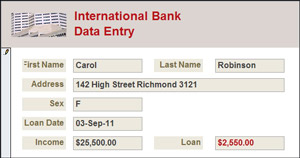
Chapter 5: Creating More Detailed Forms
This chapter provides activities on how to create more detailed Forms for larger databases. It includes how to insert fields, adjust field widths and positions, how to align fields and labels, how to change fields text and fill colours, how to insert graphics, add pop-up or menu lists and how to set the field entry order to produce forms similar to.
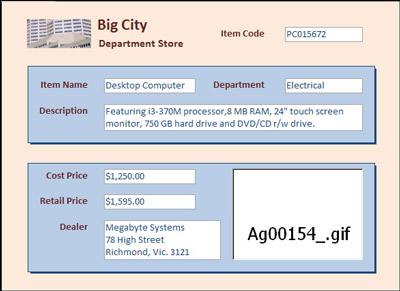
Chapter 6: Quick Reports
This chapter demonstrates how to use the Report Wizard and the Report icon to create quick reports on data. It includes the difference between columnar and tabular reports, formatting headings and fields, turning on totals, using themes and sorting the data within reports. The following is a sample report produced:
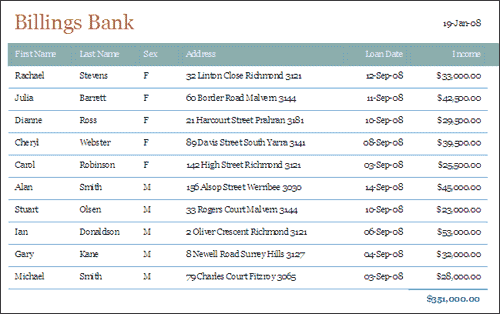
Chapter 7: Creating More Detailed Reports
This chapter provides activities on how to create more detailed reports from databases. It includes how to layout a report, add calculations, how to format the report, how to add headers and footers, page numbers and dates, and dow to include graphics items such as rectangles and lines. An example of a reported created is:
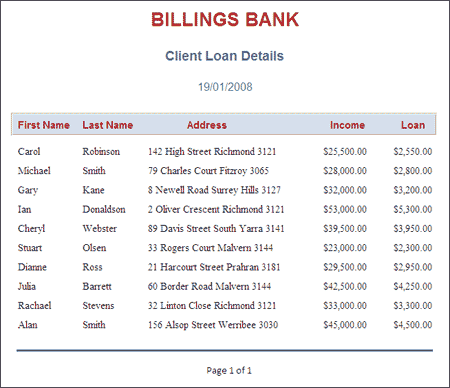
Chapter 8: Creating User-Friendly Databases
This chapter demonstrates how to create user-friendly databases that links tables, queries, forms and reports together. It involves adding buttons, creating a switchboard form and setting passwords to secure the database. The following switchboard is created:
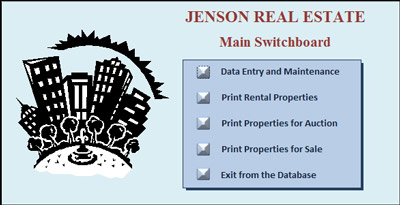
Module 2 Chapter Descriptions
Chapter 9: Using Macros
This chapter provides activities on how to create macros. It covers creating macros to open forms, reports and carryout commands, edit macros, create macro groups, set an autoexec macro, assign buttons to run macros and print macro definitions. The following switchboard is completed using macros and buttons.
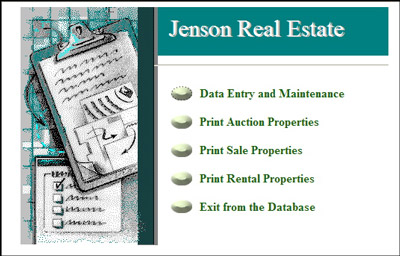
Chapter 10: Reports That Total Items
This chapter provides activities that show the user how to include sub-totals and grand totals in reports. It covers how to set a group, add controls to the group, how to adjust the group footer, how the adjust the report footer and how to modify the grouping to create a different report. The following is one of the reports created:
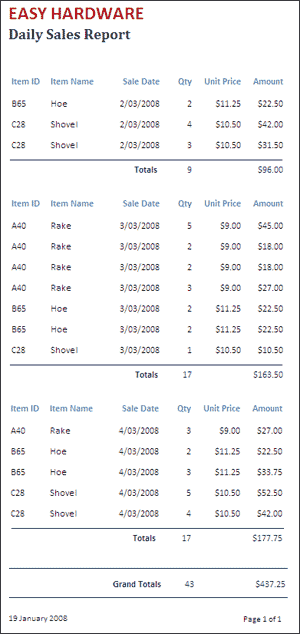
Chapter 11: Applying Relational Database Features
This chapter provides activities on how to create relational database systems. It covers defining relationships, setting match fields, setting a sub-form frame, allowing for cascade deletes and the advantages of relational database systems. The following form is created displaying data from two separate tables:
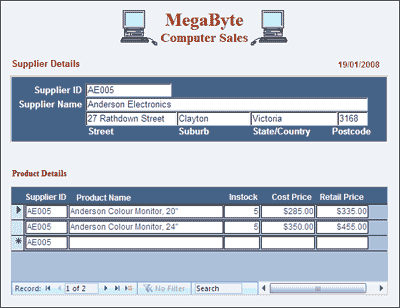
Chapter 12: Setting up an Invoice System
This chapter provides activities that apply the relational database concepts developed on the previous chapter to set up an invoice system for a business. It covers creating the relationships, preparing the invoice, inserting Amount calculations, creating sub-forms inserting sub-forms into the main form and entering data into the invoice. The invoice system is completed over the next 3 chapters. The following invoice structure is setup:

Chapter 13: Formatting Invoice Systems
This chapter demonstrates how to complete the invoice that was set up in the previous chapter. It involves setting popup lists for the customer and product details, aligning fields, setting a page break, adding a border around the invoice and using the invoice to enter data. The following invoice is produced.
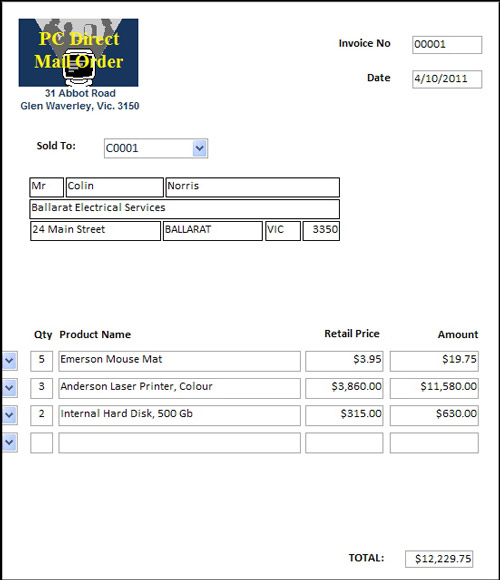
Chapter 14: Reporting From Invoice Systems
This chapter demonstrates how to produce reports from the invoice system developed in the previous 2 chapters. Three reports are created: an Items Sold Report listing how any of each product has been sold. A Monthly Sales Report listing the total sales for each month, a customer Mailing Labels so that letters can be sent to customers. The following is the Items Sold Report that is produced from the invoice sales:
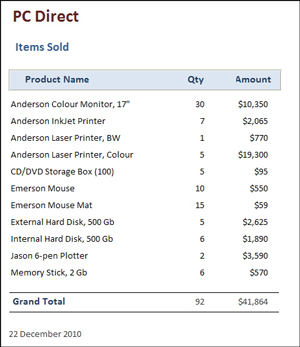
Chapter 15: Enhancing Invoice Systems
This chapter demonstrates how to convert the invoice system developed in the previous three chapters into a user-friendly system that can be used by users with little knowledge of Microsoft Access. It involves adding switchboard forms for customer and product details, a reports switchboard and a main switchboard with macros and buttons inserted to fully automate the system. An example of the Customer switchboard is:
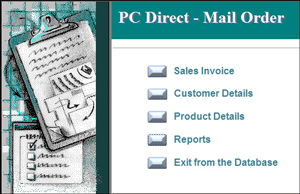
Chapter 16: Useful Tools
This chapter demonstrates some of the useful tools that Microsoft Access offers. For example, creating Form Tabs, checking for Duplicate Records and using templates to create databases for the web. The following form tabs are created:
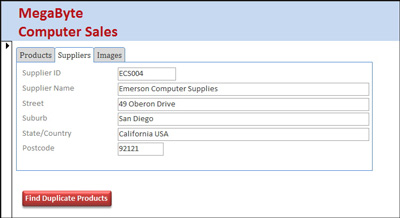
| Home | Products | iPad | Downloads | Testimonials | Ordering | Contact Us |