Learning Adobe Photoshop CS5
by Greg Bowden (664 pages)
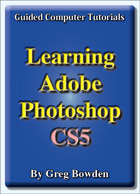 |
The Learning Adobe Photoshop CS5 tutorials provide activity-based graphic editing lessons to teach or learn Adobe Photoshop CS5. There are three modules available:
Module 1 introduces the Adobe Photoshop CS5 basics. Module 3 provides extended applications of Photoshop CS5.
Support files that provide all the images, video and text required to complete the activities are included with the product. |
iPad specific multi-touch ebook versions for Modules 1 and 2 are also available on the iTunes iBookstore if you prefer the materials in that format. The links to access the pages on iTunes are:
Prices (Including GST)
Products can be purchased using a School Purchase Order Number, Credit Card or PayPal.
Learning Adobe Photoshop CS5 Module 1 Single-user, $A11 |
|
Learning Adobe Photoshop CS5 Module 2 Single-user, $A11 |
|
Learning Adobe Photoshop CS5 Module 3 Single-user, $A11 |
|
Learning Adobe Photoshop CS5 Module 1 Multi-user, $A132 |
|
Learning Adobe Photoshop CS5 Module 2 Multi-user, $A132 |
|
Learning Adobe Photoshop CS5 Module 3 Multi-user, $A132 |
- Chapters and Sample Pages
- More Details
Module 1: Photoshop CS5 Basics
Contents (Modules 1, 2 & 3) |
view pages (222k) |
Chapter 1: Introduction to Photoshop (22 pages) |
view sample pages (749k) |
Chapter 2: Selecting Parts of Images (28 pages) |
view sample pages (719k) |
Chapter 3: Modifying Images (22 pages) |
view sample pages (545k) |
Chapter 4: Creating a Detailed Sketch (24 pages) |
view sample pages (798k) |
Chapter 5: Drawing Shapes (20 pages) |
view sample pages (694k) |
Chapter 6: Adjusting Shapes (11 pages) |
|
Chapter 7: Adding Text to Designs (21 pages) |
view sample pages (579k) |
Chapter 8: Adjusting the Look of Images (20 pages) |
view sample pages (674k) |
Chapter 9: Combining Photographs (7 pages) |
|
Chapter 10: Creating Masks (16 pages) |
|
Chapter 11: Creating 3D Shapes (23 pages) |
view sample pages (769k) |
Chapter 12: Saving Files (11 pages) |
|
Project 1: Create a Poster (Multi-user only) |
|
Module 2: Photoshop CS5 Advanced Exercises
Chapter 13: Patches and Healing Brushes (10 pages) |
|
Chapter 14: Cloning Images (13 pages) |
|
Chapter 15: Adjustment Layers (15 pages) |
view sample pages (534k) |
Chapter 16: Refining Selections (13 pages) |
|
Chapter 17: Applying Filters (14 pages) |
|
Chapter 18: Advanced Layer Uses (17 pages) |
view sample pages (446k) |
Chapter 19: Applying Artistic Filters (16 pages) |
view sample pages (480k) |
Chapter 20: Artistic Brushes (23 pages) |
view sample pages (689k) |
Chapter 21: The Mixer Brush (14 pages) |
view sample pages (485k) |
Chapter 22: Working With Perspective (17 pages) |
view sample pages (725k) |
Chapter 23: Colour Adjustments (13 pages) |
|
Chapter 24: Animations (26 pages) |
view sample pages (746k) |
Chapter 25: Useful Tools (16 pages) |
|
Project 2: VicSports (Multi-user only) |
|
Module 3: Photoshop CS5 Applications
Chapter 26: Using Reflections (10 pages) |
|
Chapter 27: Creating 3D Styles (18 pages) |
view sample pages (729k) |
Chapter 28: Graffiti on a Brick Wall (14 pages) |
view sample pages (784k) |
Chapter 29: Graffiti on a Building (24 pages) |
view sample pages (708k) |
Chapter 30: Creating Balls and Spheres (16 pages) |
view sample pages (518k) |
Chapter 31: Creating Accurate Shapes (20 pages) |
view sample pages (798k) |
Chapter 32: Creative Text Effects (12 pages) |
|
Chapter 33: Displacing Images (9 pages) |
|
Chapter 34: Using Blurs in Animations (16 pages) |
view sample pages (648k) |
Chapter 35: Timeline Animations (14 pages) |
view sample pages (725k) |
Chapter 36: Animating 3D Objects (8 pages) |
|
Chapter 37: The Pen Tool (14 pages) |
view sample pages (622k) |
Chapter 38: The History Panel and History Brush (15 pages) |
view sample pages (608k) |
The tutorials can be used onscreen next to the software package, from a tablet or printed. Assignments are provided at the end of each chapter and the multi-user version provides projects at the end of each module.
Module 1
Introduces the Adobe Photoshop CS5 basics including layers, workspaces, drawing tools, selection techniques, modifying images, creating artistic sketches, combining shapes and photographs, adding text to designs, adjusting the look of photographs, using masks, creating 3D shapes, saving files in different formats and saving files for the web.
Module 2
Covers advanced Adobe Photoshop CS5 features including cloning parts of images, applying filters to images, refining selections, Adjustment layers, Fill layers, improving photographs of faces, using Bristle Tip and Mixer Brushes, working with perspective, adjusting the colour in photographs, creating animations, creating artwork, the Magnetic Lasso tool, the Puppet Warp Tool, replacing colours in images and content aware scaling.
Module 3
Provides some of the applications of Photoshop CS5 including the use of reflection, creating three-dimensional objects such as spheres and boxes, saving 3-D styles, creating graffiti, creating accurate designs, displacing one image into another, animation exercises using frames and the timeline, creating shapes with the Pen tool and using the History panel.
Module 1 Chapter Descriptions
Chapter 1: Introduction to Photoshop CS5
This chapter introduces the Photoshop CS5 basics such as the screen sections, the Tools panel, Zoom tools, the navigation techniques, adjusting workspaces, the screen interface and how to use layers, including how to turn layers on and off, add new layers, delete,layers, name layers, change the layer order and change the layer opacity.
Chapter 2: Selecting parts of Images
This chapter demonstrates how to select parts of images and photos. This includes using the Edit Marquees, the Lasso tools, the Quick Selection tool, the Magic Wand and the Quick Mask tool which are used to select a cat in one photo and transfer it to another.

Chapter 3: Modifying Images
Demonstrates how to apply effects to photos using the Liquify Tool, the Filter Gallery and the Oil Paint Filter.

Chapter 4: Creating a Detailed Sketch
Demonstrates how to use the drawing and painting tools to create the following artwork. The Brush tool is used to create the outline of the sketch, the Paint Bucket tool is used to fill the sections with colour and layers are duplicated and modified to produce the road lines and white posts.
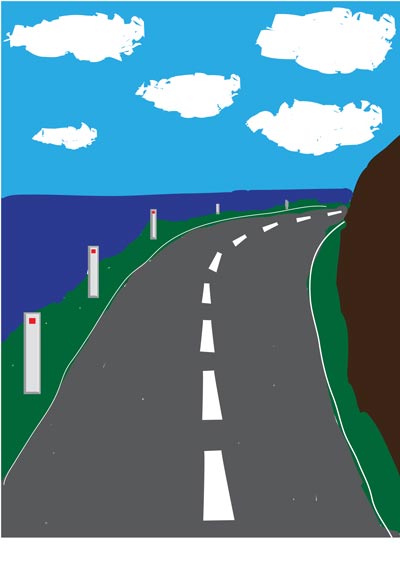
Chapter 5: Drawing Shapes
Demonstrates how to use the drawing tools such as rectangles, ellipses, lines and custom shapes, then adding effects to those shapes. Students are shown how to combine photos with shapes, for example, placing a photo within a frame shape.

Chapter 6: Adjusting Shapes
Demonstrates how to combine shapes and photos together to create designs. As an example, students are shown how to magnify a cat's head then draw a magnifying glass over it.
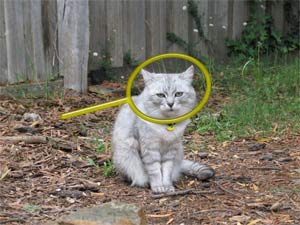
Chapter 7: Adding Text to Designs
This chapter shows students how to enter text and apply effects to that text such as colour, text warp, style effects, 3D effects, typing text along a path and more detailed text formatting. Text is then added to photos and images, for example the following poster is created:
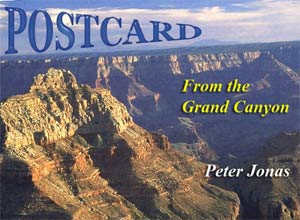
Chapter 8: Adjusting the Look of Images
Shows students how to edit and improve photographs using the many tools that Photoshop provides. Some of the tools used include the Blur tool, the Sharpen tool, the Smudge tool, the Sponge tool, the Dodge tool, the Burn tool, Gradient Fills, the Red Eye Reduction tool, Brightness/Contrast Adjustment layers, Colour Balance Adjustment layers and removing background tools.

Chapter 9: Combining Photographs
Demonstrates how to use the Photomerge tool to combine multiple photos. Students are then shown how to adjust the combined photos to improve the panoramic effect.

Chapter 10: Creating Clipping Masks
Introduces students to the concept of masks so that just wanted parts of images are displayed. Different types of objects are used as masks, including marquee selections, custom shapes and text.

Chapter 11: Creating 3D Shapes
Introduces students to the preset 3D tools that Photoshop provides to create 3D shapes from layers and the Repoussé tools to convert custom shapes into 3D objects. Creating 3D text is also covered.
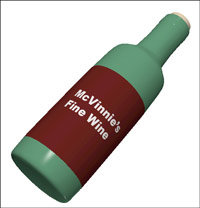
Chapter 12: Saving Files
Students are shown a variety of different ways Photoshop documents can be saved and exported, including saving TIFF files, JPEG and GIF formats, the Save for Web command and saving individual layers.
Project 1: Create a Poster
The Multi-user version provides a project that gets students to apply the Photoshop skills that they have developed to produce a poster on a topic of their choice
Module 2 Chapter Descriptions
Chapter 13: Patches and Healing Brushes
Students are shown how to repair scratch marks and to remove an object (a cat) from the front of the car using the Patches tool and the Healing Brush tools. A sticker is removed from the front of the car and other scratch marks are repaired

Chapter 14: Cloning Images
The same car from the previous chapter is repaired using the Clone Stamp tool. The car is then cropped to straightened it and to remove parts of the background.

Chapter 15: Adjustment Layers
The applications of Adjustment layers are demonstrated to improve the appearance of photographs. The examples covered are Exposure layers, Levels layers, Brightness/Contrast layers and Black & White layers. For example, dark buildings in a photo are lightened whilst maintaining the original sky colour.

Chapter 16: Refining Edges
This chapter demonstrates how to use the Refine Edge dialogue box to accurately make selections of objects in a photo, in particular how to select fuzzy areas such as people's hair or animal's fur. The edge detection brushes and colour contamination tools are used to select a girl from one background and place her over another.

Chapter 17: Applying Filters
Filters including Motion Blur, Gaussian Blur, Reduce Noise and Sharpen are applied to a photo to improve it. The use of Smart Filters is demonstrated which allow applied filters to be edited at a later date and lighting effect filter is applied to the image, then edited.

Chapter 18: Advanced Layer Uses
This chapter demonstrates how to use layers to enhance the photograph of a face, including softening skin tones, whitening teeth, highlighting eyes and changing eye colour.

Chapter 19: Applying Artistic Filters
Demonstrates how to use the filters within Photoshop to create artistic sketches. A shipwreck viewed through the porthole of another ship is created.

Chapter 20: Artistic Brushes
Demonstrates how to use the different brushes that photoshop provides to create artwork. The difference between Regular brushes and Bristle Tip brushes is demonstrated and students practice using brushes by colouring in the following image.
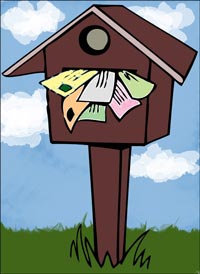
Chapter 21: The Mixer Brush
Demonstrates how to use the Mixer Brush tool to mix brush colours and canvas colours. Students use the Mixer Brush tool to convert a photo of a 1000 year-old church into artwork.

Chapter 22: Working With Perspective
In this chapter students are shown tools that allow the editing of photos, whilst maintaining the 3D perspective of the photo. The Ruler tool, the Lens Correction filter and the Vanishing Point filter are used to straighten images and remove shadows from the following building.

Chapter 23: Colour Adjustments
Students are shown some of the professional colour adjustment tools that Photoshop provides to repair the colour in poorly taken photos. The Match Colour tool the Vibrance tool and the Curves tool are used to repair the following photo of a building which had a bluish tinge to it.

Chapter 24: Animations
This chapter shows students how to create QuickTime
Movies, Flash Video and Animated GIFs within Photoshop. A time-lapse
photography animation and the following animated logo for a decorating
company are created. 
Chapter 25: Useful Tools
To complete the module some of Photoshop's handy tools are demonstrated, including the Magnetic Lasso tool to select objects within a photo, the Puppet Warp Tool, the Replace Colour tools the resize image and canvas tools and the Content Aware Scale tool. The following cat is selected from a background then recoloured and resized.
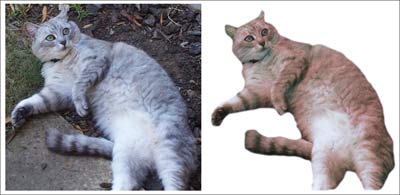
Project 2: VicSports
The Multi-user version provides a project that requires students to create two pages for VicSports, a government organiisation set up to promote sport in schools. Students are required to produce the first page of a web site and an advertising collage poster.
Module 3 Chapter Descriptions
Chapter 26: Using Reflections
Demonstrates the use of reflections to add depth and realism to images.

Chapter 27: Creating 3D Styles
Demonstrates how to create accurate three dimensional objects by applying a range of styles to them. Those styles are then saved so that they can be applied to other objects and text.

Chapter 28: Graffiti on a Brick Wall
Demonstrates how to create a brick wall from the Texturizer filter then add some graffiti text to it and apply some lighting effects.
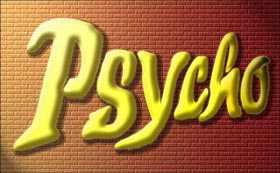
Chapter 29: Graffiti on a Building
Demonstrates how to add some graffiti text to a building so that the text matches the perspective of the building. The text is then moved behind some branches and snow to make the text look realistic.

Chapter 30: Creating Balls and Spheres
Demonstrates how to quickly create balls that can be duplicated, resized and have their colour adjusted.
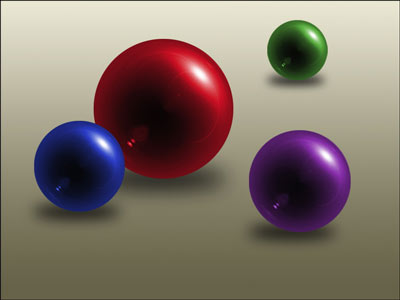
Chapter 31: Creating Accurate Shapes
Demonstrates how to create three-dimensional boxes using Rulers, Grids and Guide lines. The following product box for a software company is created.

Chapter 32: Creative Text Effects
Demonstrates how to combine text effects into a scene with lighting effects.

Chapter 33: Displacing Images
Demonstrates how to add depth and motion to an image by displacing an image with curves into a 2D flag.

Chapter 34: Blur Animations
Demonstrates how to use blur effects within an animation to create a short advertisement.

Chapter 35: Timeline Animations
Demonstrates how to use the Timeline panel to create animated GIFs. Bouncing icons and an animated mask are created.
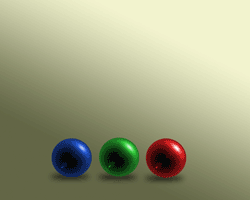

Chapter 36: Animating 3D Objects
Demonstrates how to animate a 3D object from Photoshop’s 3D menu. A spinning planet on a night sky is created.

Chapter 37: The Pen Tool
This chapter demonstrates how to use the Pen tool to draw straight paths, curved paths and paths that combine straight and curved paths. Shapes that are created are converted to filled shapes, outlines and selections.

Chapter 38: The History Panel and History Brush
Students are shown how to use the History panel to remove previous steps or remove individual steps, save snapshots at particular stages of a production, create new documents at particular stages and how to use the History Brush tool.
| Home | Products | iPad | Downloads | Testimonials | Ordering | Contact Us |