Learning Adobe InDesign CC (2021)
by Greg Bowden (530 pages)
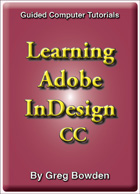 |
The Learning Adobe InDesign CC tutorials provide activity-based publishing lessons to teach or learn Adobe InDesign CC 2021.
Tutorials for Adobe InDesign CC 2017 and 2014 are also available, contact us if you prefer those.
The tutorials are provided in two modules:
Module 1 introduces the Adobe InDesign CC basics. Module 2 covers advanced Adobe InDesign CC features. |
Support files providing all the images, videos and text are included with the product.
There are chapter descriptions and more details below, and a sample book with the first few pages of each chapter can be downloaded from the following zip file: |
|
Prices (Including GST)
Prices are in Australian dollars and include GST. For purchases outside Australia, the 10% GST (tax) is removed from the price. |
||||
If you are ordering using a school Purchase Order Number, please complete the Order Form. |
||||
If you are purchasing using a Credit Card or PayPal, select the ADD TO CART button next to the required module. |
||||
InDesign CC Module 1 Single-user, $15.40 |
InDesign CC Module 1 Multi-user, $176.00 |
|||
InDesign CC Module 2 Single-user, $15.40 |
InDesign CC Module 2 Multi-user, $176.00 |
|||
- Chapters and Sample Pages
- More Details
Module 1: InDesign CC Basics
Contents (Modules 1 & 2) |
view contents (700 k) |
Chapter 1: Introduction to InDesign CC (30 pages) |
view sample pages (1.0 MB) |
Chapter 2: Creating Greeting Cards (17 pages) |
view sample pages (1.0 MB) |
Chapter 3: Text Formatting (25 pages) |
|
Chapter 4: Laying Out Pages Using Frames (30 pages) |
view sample pages (0.9 MB) |
Chapter 5: Creating Menus Using Frames (26 pages) |
view sample pages (0.6 Mb) |
Chapter 6: Using Styles in Publications (24 pages) |
view sample pages (1.3 MB |
Chapter 7: Single-Page Newsletters (14 pages) |
|
Chapter 8: Multiple Page Newsletters (34 pages) |
view sample pages (1.2 MB) |
Chapter 9: Using Tables in Publications (20 pages) |
|
Chapter 10: Creating Pamphlets (32 pages) |
view sample pages (1.3 MB) |
Publishing Project 1 (Multi-user only) |
Module 2: InDesign CC Advanced Exercises
Chapter 11: Table of Contents (19 pages) |
|
Chapter 12: Creating Magazines (30 pages) |
view sample pages (1.8 MB) |
Chapter 13: Magazine Covers (8 pages) |
|
Chapter 14: Creating Multimedia Products (26 pages) |
view sample pages (1.3 MB) |
Chapter 15: Animations and Media (20 pages) |
view sample pages (1.3 MB) |
Chapter 16: Liquid Layouts (16 pages) |
|
Chapter 17: Alternate Layouts (18 pages) |
view sample pages (1.2 MB) |
Chapter 18: Creating Books (18 pages) |
view sample pages (1.2 MB) |
Chapter 19: Library Items and Content Tools (24 pages) |
|
Chapter 20: Creating Online Forms (23 pages) |
view sample pages (1.2 MB) |
Chapter 21: Creating Interactive Multimedia Products (21 pages) |
view sample pages (1.3 MB) |
Chapter 22: Useful Features (24 pages) |
|
Publishing Project 2 (Multi-user only) |
The tutorials can be used onscreen next to the software package, from a tablet or printed.
Assignments are provided at the end of each chapter and the multi-user version provides projects at the end of each module.
Support files that provide all the images, videos and text required to complete the activities are included with the product. |
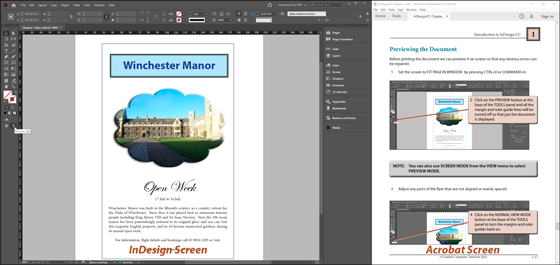 |
Module 1
Introduces laying out pages, setting text and graphics frames, controlling graphics, formatting text, using glyphs and creating styles to produce publications including flyers, greeting cards, restaurant menus, newsletters, placing text in columns, multi-page documents, using of tables and creating pamphlets.
Module 2
Covers creating magazines, applying master pages, creating interactive ePub products and interactive PDF products, setting animations and importing videos, using Liquid Layout tools and Alternate Layouts to create publications for different sized devices, using the Book feature, using Library files and the Content Conveyor, creating online forms, using the Page tool, Layers, the EyeDropper tool and entering text along a path.
Module 1 Chapter Descriptions
Chapter 1: Introduction to Adobe InDesign CC
Demonstrates how to set up a document, insert and format text, spell check text, insert and format graphics and create thumbnail sketches through the creation of a simple flyer, such as:
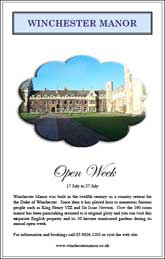
Chapter 2: Creating Greeting Card
Demonstrates how to layout a page into quarters, use column and page guides, add borders and rotate objects to produce a greeting card such as:
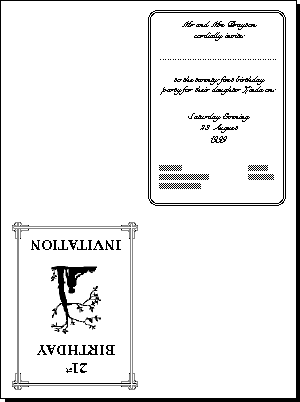
Chapter 3: Text Formatting
Demonstrates how to create indents, hanging indents, use the Tab Ruler to insert left, right, centre and decimal tabs, add leader characters to tab stops, use glyphs, insert lines and duplicate lines to product tables such as:
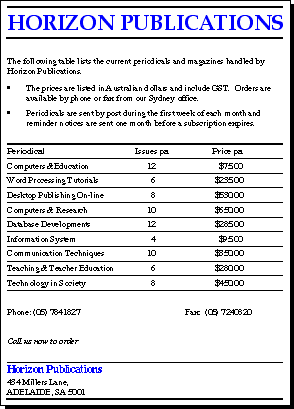
Chapter 4: Creating Newsletters Using Frames
Introduces the concept of
frames. How to insert text and graphics into frames, how to format
frames, use frame options, apply effects such as drop shadow, bevel and emboss, thread text from one frame to another,
shade frames, align frames and add leader characters to text
to produce newsletters such as:
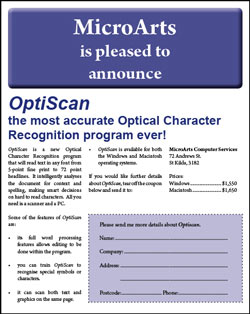
Chapter 5: Creating Menus Using Frames
Extension of the use of frames to create page structures that remain fixed while the content can be updated as required. A restaurant menu publication is created to illustrate this.
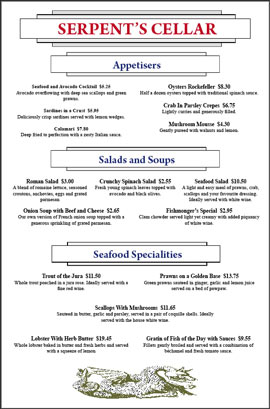
Chapter 6: Using Styles in Publications
Demonstrates how to use preset styles, create custom styles and applying them, copy styles from one document to another to create advertising publications like:
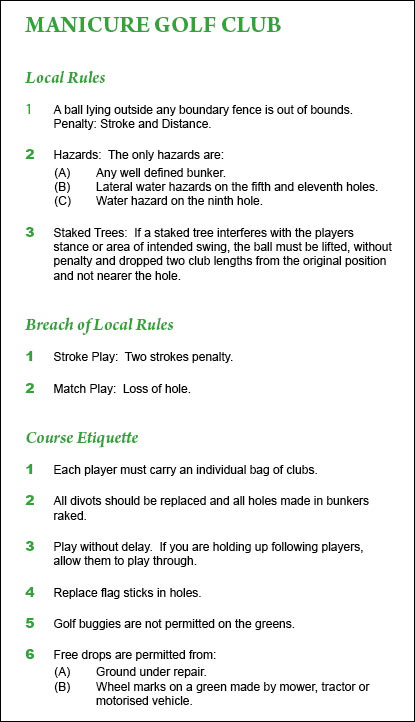
Chapter 7: Single Page Newsletters
Demonstrates the use of columns to quickly produce simple one-page newsletters without the need to set frames and thread text from frame to frame. The span option is used to set text such as headers and footers back to one column. The following newsletter is created:
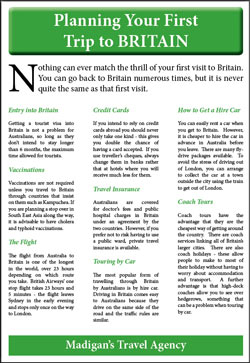
Chapter 8: Multiple Page Newsletters
Multiple pages of different designs are created using wrap text around graphics, adding multiple columns to pages and layering page elements. The following multiple page newsletter is created:
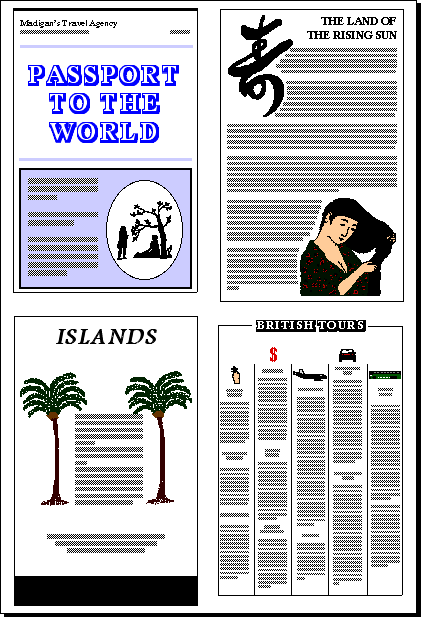
Chapter 9: Using Tables in Publications
Demonstrates how to setup and manage tables. This includes adjusting column width and row height, shading cells, setting borders, entering text and graphics in to cells and formatting them, wrapping text around tables and importing Microsoft Word tables. The following publication is created.:

Chapter 10: Creating Pamphlets
Demonstrates how to create a 6-sided pamphlet which includes the use of landscape orientation, setting pages into 3 columns, duplicating lines and printing pages back to back.
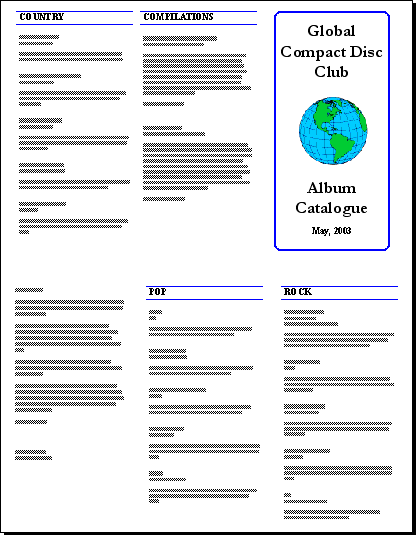
Project 1: The Society of Architects
The Multi-user version provides a project that requires students to create a two-page newsletter for a Society of Architects. All the text required in the publication is provided.
Module 2 Chapter Descriptions
Chapter 11: Table of Contents
Demonstrates how to produce a Table of Contents from headings set to styles. The document is then exported as a PDF document which creates bookmarks from the Table of Contents items.
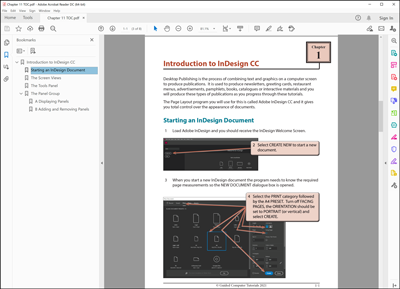
Chapter 12: Creating Magazines
Demonstrates how to layout and create pages of a magazine. Left and Right master pages are created to contain header and footer details, then the pages are created from those master pages.
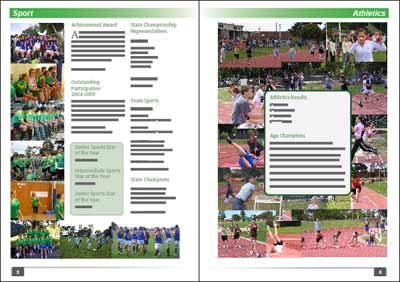
Chapter 13: Magazine Covers
Demonstrates how to create a cover for a magazine using an A3 paper size and landscape orientation.
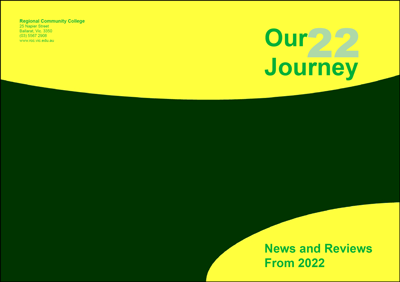
Chapter 14: Creating Interactive Products
Using the interactive capabilities of InDesign students build an interactive file that that can be viewed on an ePub reader or as an interactive PDF document for viewing in Adobe Acrobat. An online catalogue for a sports store is created.
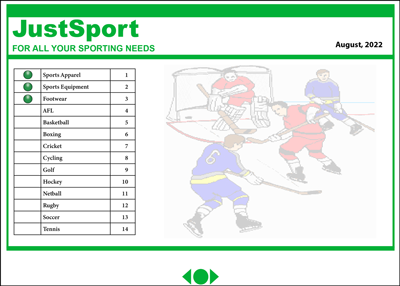
Chapter 15: Animation and Media
Using the animation capabilities of InDesign students apply animations to frames, set photos on top of one another and set buttons to display the photos. Also video clips are imported and formatted. The document is then exported as an ePub file for viewing on a ePub reader.

Chapter 16: Liquid Layouts
Applies the Liquid Layout Rules to pages and objects within pages to allow pages to be quickly resized and adjusted for different devices and orientations. A prepared cover page set to the vertical iPad view is adjusted for viewing horizontally on an iPad.
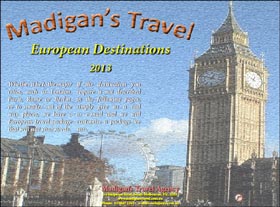
Chapter 17: Alternate Layouts
Demonstrates how to adjust a layout for viewing on multiple screen sizes and and how to store those layouts within the one document. A prepared vertical iPad layout is converted and stored so that it can be viewed horizontally on the iPad, then further layouts are converted for horizontal and vertical viewing on an Android tablet.
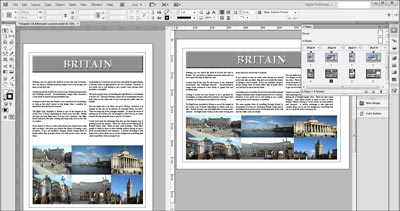
Chapter 18: Creating Books
Demonstrates the use of the BOOK command to combine individual chapters into a book which is then exported to a PDF document with Bookmark links to each heading and sub-heading.
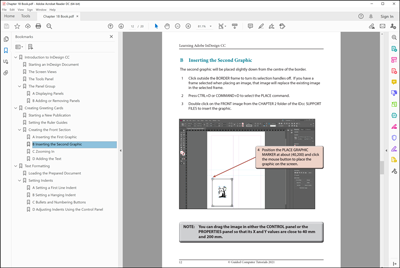
Chapter 19: Library items and the Content Tools
Demonstrates how to store commonly used text and graphics in a Library for use at any time. The Content Tools are then demonstrated which allows content to be temporarily stored in the Content Conveyor panel for re-use within the current document or within a different document.
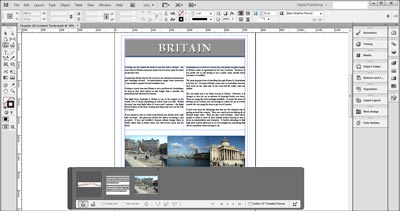
Chapter 20: Creating Online Forms
Fields are added to a prepared document of labels so that data can be collected from users. Text fields, check boxes, radio buttons, combo and list fields, and submit buttons are used in the form. Once complete, the form is exported as an interactive PDF document for use in Adobe Acrobat.
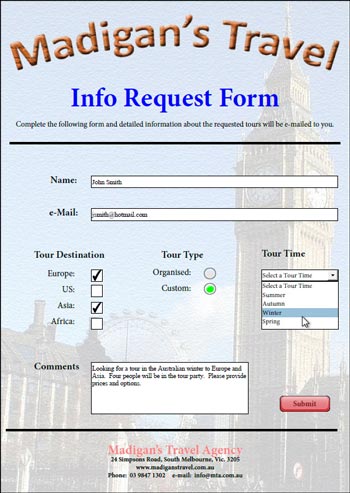
Chapter 21: Creating Interactive Multimedia Products
Using the interactive capabilities of InDesign students build an interactive products that plays short movie clips. Buttons allow the user to move from page to page and to play the video clips.
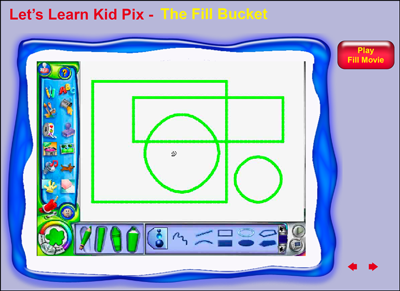
Chapter 22: Useful Features
Demonstrates some useful features that InDesign provides to make the publishing process easier. These include using the Page tool to set different sized pages within the one document, using Layers, using the Gap tool to maintain the gap between frames whiles resizing images, the EyeDropper tool, drawing text along a path, embedding images, OpenType fonts and font tools.
Project 2: Home Bodies
The Multi-user version provides a project that requires students to create a publication for a home help company that can be viewed on different sized screens. All the text required in the publication is provided.
| Home | Products | iPad | Downloads | Testimonials | Ordering | Contact Us |