Learning Google Slides
by Greg Bowden (192 pages)
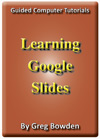 |
The Learning Google Slides tutorials provide activity-based presentation lessons to teach or learn Google Slides.
A presentation for the mythical Wattle Valley Animal Park is progressively built throughout the chapters.
A sample book with the first few pages of each chapter can be downloaded from the following zip file:
|
Prices (Including GST)
Products can be purchased using a School Purchase Order Number, Credit Card or PayPal.
Learning Google Slides Single-user, $A11 |
|
Learning Google Slides Multi-user, $A132 |
- Chapters and Sample Pages
- More Details
Google Slides Chapters
Contents |
view pages (126 k) |
Chapter 1: Getting Started Google Slides (14 pages) |
view sample pages (0.93 Mb) |
Chapter 2: Using Graphics in Slides (19 pages) |
view sample pages (1.05 Mb) |
Chapter 3: Using Transitions (6 pages) |
|
Chapter 4: Animation Effects (20 pages) |
view sample pages (1.09 Mb) |
Chapter 5: Adding Movie Clips to Slides (10 pages) |
|
Chapter 6: Formatting & Aligning Slide Content (16 pages) |
view sample pages (1.04 Mb) |
Chapter 7: Inserting Tables into Slides (10 pages) |
|
Chapter 8: Adding Diagrams to Slides (18 pages) |
view sample pages (1.32 Mb) |
Chapter 9: Inserting Charts into Slides (11 pages) |
|
Chapter 10: Text Formatting (16 pages) |
view sample pages (1.1 Mb) |
Chapter 11: Linking Slides (14 pages) |
|
Chapter 12: Delivering Presentations (12 pages) |
view sample pages (760 k) |
Chapter 13: Slide Masters (16 pages) |
view sample pages (1.13 Mb) |
Chapter 14: Useful Features (10 pages) |
|
The tutorials can be used onscreen next to the software package, from a tablet or printed, and Assignments are provided at the end of each chapter.
Support files that provide all the images required to complete the activities are included with the product.
The activities include adding different content to slide layouts including titles, text, clip art, photos, movie clips, tables, diagrams and charts, the use of animation effects, transitions, linking slides, text formatting, slide masters, presentation delivery techniques including slide and handout notes,using Word Art, adding comments, sharing presentations and publishing to the web.
Chapter Descriptions
Chapter
1: Getting Started With Google Slides
 This
chapter introduces:
This
chapter introduces:
-
the components of the Slides screen.
-
creating a title slide.
-
creating a title and body slide.
-
formatting text.
-
adding backgrounds.
Chapter 2: Using Graphics in Slides
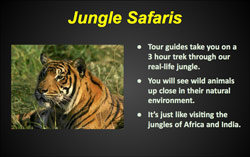 This chapter introduces the
use of clip art, photos and drawing tools to enhance a slides
appearance: It includes:
This chapter introduces the
use of clip art, photos and drawing tools to enhance a slides
appearance: It includes:
-
creating a title and body slide.
-
inserting clip art images.
-
using the shape tools.
-
shape fills, line colours and line weights.
-
inserting photos into a slide.
Chapter
3: Using Transitions
This chapter demonstrates how to insert transitions between slides. It includes:
-
applying a transition to one slide.
-
applying transitions to multiple slides.
Chapter
4: Animation Effects
This chapter demonstrates how to add animations to objects within a slide. It includes:
-
animating images.
-
adding a single animation effect.
-
applying multiple animation effects.
-
setting animation start conditions.
-
removing animation effects.
-
adjusting the animation order.
-
animating text placeholders
-
animating individual text paragraphs.
Chapter 5: Adding Movie Clips to Slides
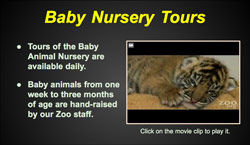 This
chapter demonstrates how to insert movie clips into slides.
It includes:
This
chapter demonstrates how to insert movie clips into slides.
It includes:
-
creating a title and body slide.
-
inserting a movie clip that runs when clicked on.
-
formatting the movie clip appearance.
-
adding a message to the movie clip.
-
editing the movie clip frames
Chapter 6: Formatting and Aligning Slide Content
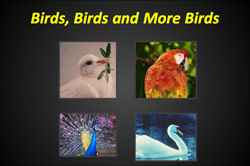 This chapter demonstrates
how to insert multiple photos into slides.
It involves:
This chapter demonstrates
how to insert multiple photos into slides.
It involves:
-
inserting a title only slide.
-
inserting photos.
-
inserting frames around photos
-
aligning photos
-
using the paint format tool to copy formats to other photos.
-
adjusting photos using contrast and brightness, and colour adustments.
Chapter 7: Inserting Tables in Slides
This chapter demonstrates how to insert tables into slides to display data more efficiently. It involves:
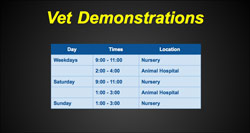
inserting a title only slide.
-
inserting a table into the slide.
-
entering text into the table
-
formatting the table.
-
adjusting row heights and column widths.
-
inserting and deleting rows.
-
adjusting cell borders.
Chapter 8: Adding Diagrams to Slides
This chapter demonstrates how to use drawing tools to insert diagrams into slides. It includes:
-
 creating
a title only slide.
creating
a title only slide. -
inserting a text box.
-
using a rectangle to add a shadow effect.
-
applying fill, line and text colours.
-
grouping objects.
-
copying and pasting objects.
-
adding connecting lines.
-
setting the object order
Chapter 9: Inserting Charts into Slides
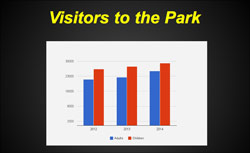 This chapter demonstrates
how to insert charts to display information in a graphical form.
It includes:
This chapter demonstrates
how to insert charts to display information in a graphical form.
It includes:
-
inserting a title only slide.
-
creating a chart in Google Sheets.
-
entering the chart data
-
formatting the chart.
-
exporting the chart as an image.
-
importing the chart into the slide.
-
adjusting the chart size.
Chapter 10: Linking Slides
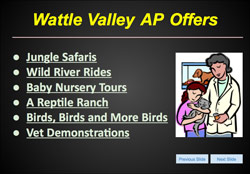 This chapter demonstrates
how to insert links and create buttons into slides and set them to carry out commands.
It includes:
This chapter demonstrates
how to insert links and create buttons into slides and set them to carry out commands.
It includes:
-
Using next and previous slide links.
-
creating links to specific slides.
-
setting text box as a button.
-
copying links to other slides.
Chapter 11: Text Formatting
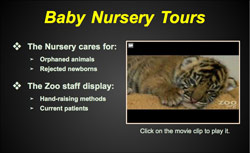 This chapter demonstrates
how to use the more advanced text formatting features of Google Slides.
It includes:
This chapter demonstrates
how to use the more advanced text formatting features of Google Slides.
It includes:
-
creating sub-points.
-
formatting bullets.
-
turning bullets off.
-
paragraph and line spacing.
-
spell checking.
-
the paint format tool.
Chapter 12: Delivering Presentations
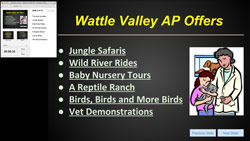 This chapter demonstrates
the tools used to deliver a presentation. It includes:
This chapter demonstrates
the tools used to deliver a presentation. It includes:
-
using the on-screen tools.
-
creating speaker notes.
-
delivering with speaker notes.
-
creating handout notes.
Chapter 13: Slide Masters
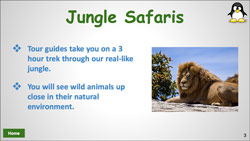 This chapter introduces the
use of slide masters to carry out global tasks on the entire
presentation. It includes:
This chapter introduces the
use of slide masters to carry out global tasks on the entire
presentation. It includes:
-
using slide master view.
-
modifying the format of text in all slides.
-
adding an image to all slides.
-
adjusing slide numbers.
-
applying slide masters to slides.
-
using layout slide masters.
-
editing slide masters
Chapter 14: Useful Features
This chapter provides some useful tools that students might like to use when creating presentations. It includes:
-
using Word Art.
-
using the Comments pane.
-
sharing presentations.
-
publishing presentations to the web.
| Home | Products | iPad | Downloads | Testimonials | Ordering | Contact Us |