Learning Microsoft Excel 365, 2022
by Greg Bowden (480 pages)
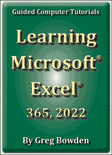 |
The Learning Microsoft Excel 365, 2022 tutorials provide activity-based spreadsheet lessons to teach or learn the 2022 version Microsoft Excel 365. It covers both the Windows and Macintosh versions of Microsoft Excel. There are two modules available:
Module 1 introduces the Microsoft Excel 365 basics. Module 2 covers advanced Microsoft Excel 365 features.
A sample book with the first few pages of each chapter can be downloaded from the following zip file:
|
Prices (Including GST)
Prices are in Australian dollars and include GST. For purchases outside Australia, the 10% GST (tax) is removed from the price. |
||||
If you are ordering using a school Purchase Order Number, please complete the Order Form. |
||||
If you are purchasing using a Credit Card or PayPal, select the ADD TO CART button next to the required module. |
||||
Excel 2022 Module 1 Single-user, $15.40 |
Excel 2022 Module 1 Multi-user, $176.00 |
|||
Excel 2022 Module 2 Single-user, $15.40 |
Excel 2022 Module 2 Multi-user, $176.00 |
|||
- Chapters and Sample Pages
- More Details
Module 1: Excel 365, 2022 Basics
Contents (Modules 1 & 2) |
view pages (551k) |
Chapter 1: Introduction to Microsoft Excel (30 pages) |
|
Chapter 2: Formatting Cells (26 pages) |
view sample pages (1.31 Mb) |
Chapter 3: Further Formatting (19 pages) |
|
Chapter 4: Copying Cell Data (26 pages) |
view sample pages (1.7 Mb) |
Chapter 5: Rearranging Data (14 pages) |
|
Chapter 6: Using Worksheets (18 pages) |
view sample pages (1.5 Mb) |
Chapter 7: Displaying Data in Charts (20 pages) |
|
Chapter 8: More Detailed Charts (28 pages) |
view sample pages (1.7 Mb) |
Chapter 9: Sparklines, Maps and Quick Analysis (14 pages) |
|
Chapter 10: The Drawing Tools (32 pages) |
view sample pages (1.57 Mb) |
Module 1 Project (Multi- user version only) |
|
Module 2: Excel 365, 2022 Advanced Exercises
Chapter 11: Making Predictions with Excel (12 pages) |
|
Chapter 12: Making Decisions with Excel (19 pages) |
view sample pages (1.1 Mb) |
Chapter 13: Lookup Commands (12 pages) |
|
Chapter 14: Creating Sales Invoices (32 pages) |
view sample pages (1.44 Mb) |
Chapter 15: Sharing Data Between Files (24 pages) |
|
Chapter 16: Using Macros and Buttons (29 pages) |
view sample pages (1.56 Mb) |
Chapter 17: Payroll Systems (20 pages) |
view sample pages (1.22 Mb) |
Chapter 18: Financial Applications (18 pages) |
|
Chapter 19: Date Calculations (13 pages) |
|
Chapter 20: Pivot Tables (23 pages) |
view sample pages(1.2 Mb) |
Chapter 21: Useful Tools (22 pages) |
|
Module 2 Project (Multi-user version only) |
|
The tutorials can be used onscreen next to the software package, from a tablet or printed. Assignments are provided at the end of each chapter and the multi-user version provides projects at the end of each module.
Support files that provide all the images and data required to complete the activities are included with the product.
Module 1
Introduces entering labels, values and formulas, formatting cells and worksheets, copying cell data, using Flash Fill, creating different types of charts such as Pie, Column, Line, Bar, Sparkline and Map charts, applying Quick Analysis and using the drawing tools.
Module 2
Covers IF statements, HLookup and XLookup functions, creating Sales Invoices, creating Payroll/Payslip systems, using Macros and Buttons, financial and date calculations, creating Pivot Tables and Pivot Charts, using table filters and timelines, applying Conditional Formatting, and using AutoFormat, Styles and Save options.
Module 1 Chapter Descriptions
Chapter 1: Introduction to Microsoft Excel
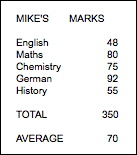
This chapter introduces:
-
the components of the Excel screen.
-
moving around the spreadsheet.
-
entering labels and values.
-
entering formulas.
-
saving and printing.
Chapter
2: Formatting Cells 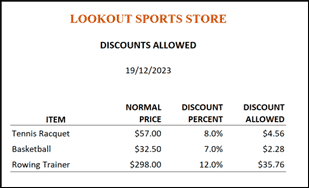
This chapter introduces the
basics of formatting the content of cells:
It includes:
-
formatting single cells and groups of cells.
-
formatting values to currency and per cent.
-
adjusting column widths and row heights.
-
using the format cells dialogue box.
-
approaches for creating spreadsheets.
-
using borders.
-
wrap text.
Chapter
3: Further Formatting
This chapter demonstrates
some more detailed cell formatting techniques,
such as: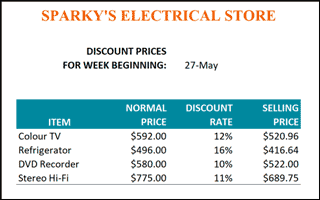
-
using the Format Painter tool.
-
setting borders.
-
drawing and erasing borders.
-
border styles.
-
setting cell shading.
-
setting text colour.
-
centring across selection.
-
text wrapping within cells.
-
printing formulas.
Chapter
4: Copying Cell Data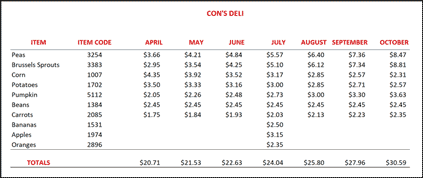
This chapter demonstrates the many cell duplicating commands that Excel provides. It includes:
-
Fill Right, Fill Down and Fill Series.
-
AutoFill and AutoFill options.
-
Absolute and Relative references.
-
the AutoSum command.
-
using Flash Fill.
-
application of the copy commands.
Chapter
5: Rearranging Data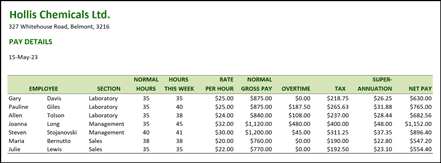
This chapter demonstrates how to manage larger spreadsheets and rearrange data within them. It includes:
-
inserting rows and columns.
-
editing cells contents.
-
sorting labels and values.
Chapter
6: Using Worksheets 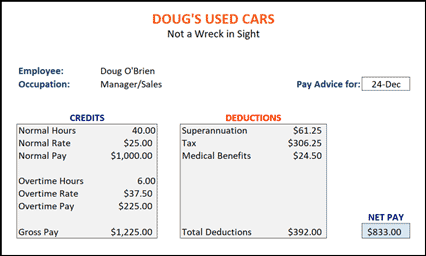
This chapter demonstrates how to manage spreadsheet files using worksheets. It includes:
-
copying data between worksheets.
-
duplicating a worksheet.
-
moving worksheets.
-
deleting worksheets.
-
setting tab colours.
-
creating worksheets for Equation Dumps.
Chapter 7: Displaying Data in Charts
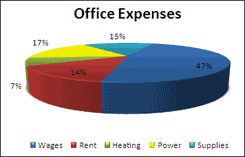 This chapter introduces simple
chart creation techniques. It includes:
This chapter introduces simple
chart creation techniques. It includes:
-
setting the chart type.
-
setting chart layouts.
-
setting chart location.
-
modifying charts.
-
using the Chart tools.
-
changing the chart type.
-
exploding pie slices.
-
printing charts.
-
deleting charts.
Chapter
8: More Detailed Charts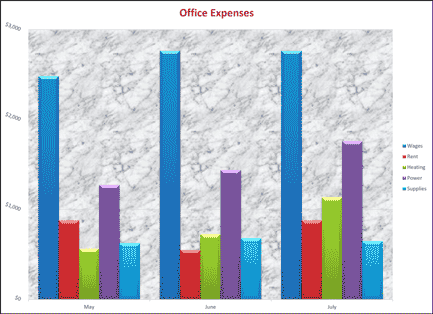
This chapter demonstrates the more detailed chart techniques, such as:
-
creating column, bar, line and combo charts.
-
plotting multiple column data.
-
changing axis scales.
-
formatting columns, axes and walls.
-
plotting charts in their own worksheet.
-
comparison charts.
-
custom charts.
Chapter 9: Sparkline Charts and Quick Analysis
This chapter demonstrates
the more detailed chart
techniques, such as: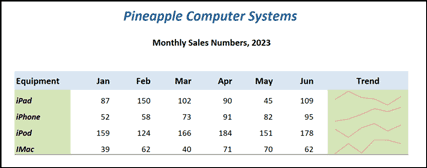
-
inserting sparklines on selected cells.
-
formatting sparklines.
-
sparkline option.
-
setting the sparkline type (Line, Column or Win/Loss).
-
autofilling sparklines.
-
altering sparkline data.
-
creating Map Charts.
-
applying Quick Analysis tools.
Chapter
10: The Drawing Tools 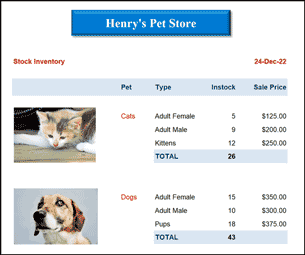
This chapter demonstrates
some of the Drawing Tools that can be used to
enhance a spreadsheet's
appearance. It includes:
-
shading cells.
-
importing graphics from clip art, stock or online.
-
using shape tools.
-
adding text to shapes.
-
setting graphics properties
-
using WordArt.
-
using fill effects.
-
using the Draw tab.
Module 1 Project
The multi-user version provides a project for students to apply their spreadsheet skills:. It involves creating a payroll for the EasyTune Car Care company.
Module 2 Chapter Descriptions
Chapter
11: Making Predictions With Excel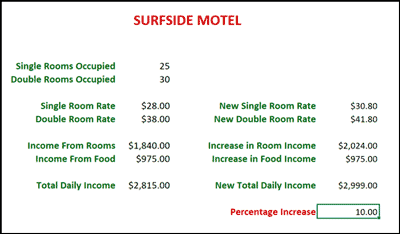
This chapter
covers how to use formulas to predict outcomes.
It involves:
-
predicting the income for a motel.
-
using manual prediction methods.
-
using the Goal Seek command.
Chapter
12: Making Decisions With Excel 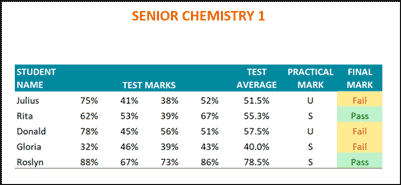
This chapter introduces the IF command which allows Excel to make decisions. It includes:
-
simple IF statements.
-
using greater than, less than.
-
using greater than or equal to.
-
using AND and OR in IF statements.
-
Conditional formatting.
Chapter
13: Lookup Commands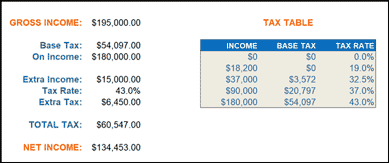
This chapter uses for the Lookup command. It includes:
-
the structure of the Lookup command.
-
looking up a interest rate table.
-
creating an income tax calculation.
-
calculating real estate commissions.
Chapter 14: Creating Sales Invoices
This
chapter combines the use of IF and Lookup commands
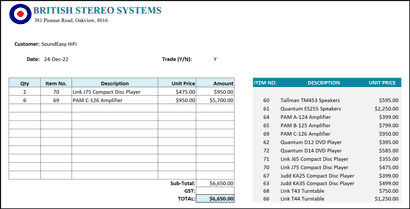 to produce
sales invoices. It includes:
to produce
sales invoices. It includes:
-
formatting an invoice.
-
naming cells.
-
looking up stock values from a table.
-
The difference between the HLookup and XLookup functions is demonstrated.
-
using IF statements to ensure calculations are only carried out when values are entered.
-
turning zero values off.
-
creating a master invoice.
-
setting print areas.
Chapter
15: Sharing Data Between Files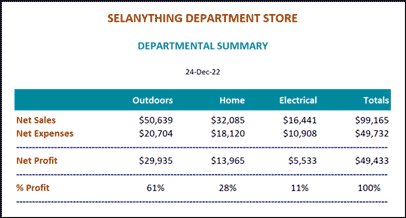
This chapter demonstrates how to link files so that it data is changed in one file other linked files are updated. It includes:
-
naming cells.
-
linking an Office file to 3 Department files.
-
editing cell contents.
-
looking at all 4 files at once.
Chapter
16: Using Macros and Buttons 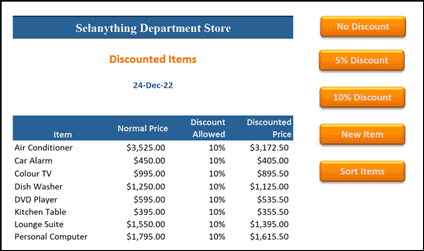
This chapter demonstrates how to create macros and use buttons to run them. It includes:
-
recording macros.
-
assigning shapes to run macros.
-
editing and deleting macros.
-
button properties.
-
looking at the macro steps.
-
deleting macros.
Chapter 17: Payroll Systems
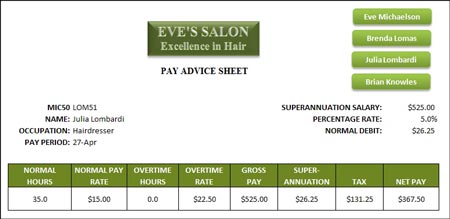 This chapter how to create
a payroll linked to payslips.
This chapter how to create
a payroll linked to payslips.
It involves:
-
completing a payroll worksheet.
-
linking a payslip worksheet to the payroll.
-
naming sections of a worksheet.
-
using the XLookup function to link worksheet data.
-
setting macros and buttons to automate the payslip production.
Chapter
18: Financial Applications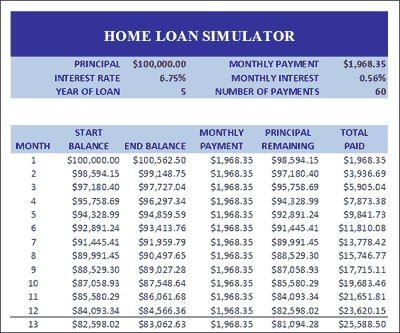
This chapter demonstrates some examples of financial applications that spreadsheets can be used for, such as:
-
an electronic cheque book.
-
a home loan simulator including the PVT function.
-
compound interest calculations.
Chapter
19: Date Calculations 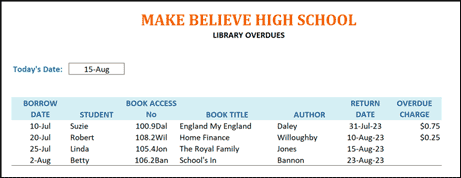
This chapter demonstrates some of the some of the calculations that can done on date values. It includes:
-
a library overdues system.
-
extended IF formulas.
-
using the XLookup function to import data from a book list.
-
creating a debt collection system.
Chapter 20: Pivot Tables
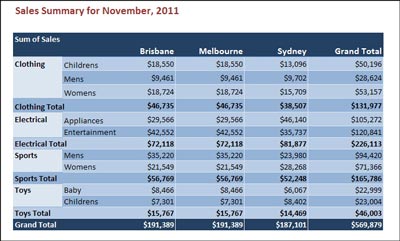 This chapter demonstrates
how to summarise spreadsheet data in Pivot Tables.
It includes:
This chapter demonstrates
how to summarise spreadsheet data in Pivot Tables.
It includes:
-
selecting the table data.
-
creating a Pivot Table in a separate shee.t
-
formatting the Pivot Table.
-
editing the Pivot Table.
-
adding extra fields.
-
adjusting fields in the table.
-
changing the calculation.
-
creating Pivot Charts.
-
using Filters and Timelines.
Chapter 21: Useful Tools
This chapter demonstrates some useful tools that students can use when creating spreadsheets. It includes:
-
save options.
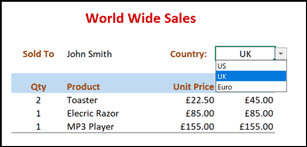
-
conditional Formatting.
-
style and tables formats.
-
custom styles.
-
changing styles.
-
spell checking.
-
turning on Touch Mode.
-
using Templates.
Module 2 Project
The multi-user version provides a project for students to apply their spreadsheet skills. Students are required to create an invoice/stock list system for Quantum Electronics (a stereo systems manufacturer).
| Home | Products | iPad | Downloads | Testimonials | Ordering | Contact Us |