Learning Adobe Illustrator CC iPad Editions
by Greg Bowden
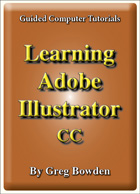 |
The Learning Adobe Illustrator tutorials provide activity-based graphic design lessons for beginners and advanced users. There are two modules available:
Module 1 introduces the Adobe Illustrator CC basics. Module 2 covers advanced Adobe Illustrator CC features.
Support files that provide all the images and data required to complete the activities are included with the product. |
The iPad multi-touch ebook versions are available from the iTunes iBookstore and there are sample books on their iTunes pages. The links to access the pages on iTunes are:
- Chapter Details
- Sample Screens
The tutorials can be used onscreen next to the software package, from a tablet or printed, and Assignments are provided at the end of each chapter.
Support files that provide all the images and data required to complete the activities are included with the product.
Module 1
Introduces the different components of the Illustrator screen, drawing simple shapes, using the Ruler and Grid, entering and formatting text, copying and moving objects, using the Paintbrush, Pencil Width and Blob Brush Tools, using Image Trace, applying Fill and Gradient effects, creating 3D shapes, using images and symbols, Live Tracing, applying distorting effects on shapes and using layers.
Module 2
Covers using the Pen Tool, applying the Mesh Tool, creating drawings using the Perspective Grid, displaying shapes in an envelope, creating Masks, applying blends, adjusting Paths, combining shapes using the Shape Builder Tool, using Art, Pattern and Bristle brushes, creating realistic 3D shapes, using multiple Artboards in documents, using the Artboard Tool, creating accurate designs, saving images for the web, drawing graphs, Adding arrowheads to lines, applying Photoshop effects and applying Graphic Styles.
Module 1 Chapter Descriptions
Chapter 1: Introduction to Adobe Illustrator
This chapter introduces the Adobe Illustrator screen ad its basic tools for drawing lines, arcs, rectangles, ovals, polygons, stars, etc, and how these shapes can be edited.
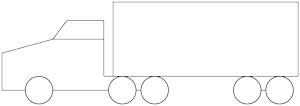
Chapter 2: Entering Text
This chapter demonstrates some of the Type tools that Illustrator provides. This includes selecting fonts, font sizes, font styles and font colours, point text and area text, the touch type tool, entering vertical text, entering text along a path, wrapping text around a shape and rotating text.
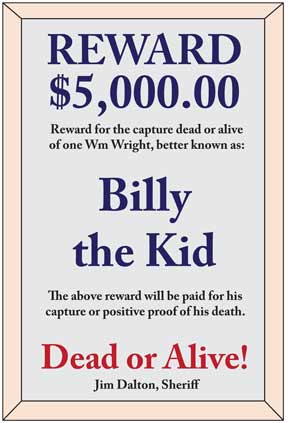
Chapter 3: Combining Objects into Designs
This chapter demonstrates how to combine text and shapes to produce more complex designs. It covers grouping objects, duplicating objects, adding 3D effects, using Rulers and grids, etc.
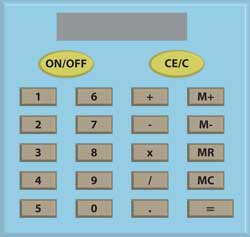
Chapter 4: Drawing and Painting Tools
This chapter introduces the Pencil tool, the Smooth tool, the Eraser tool, the Width tool, the Paintbrush tool and the Live Paint Bucket, and demonstrates how to use them to create artwork.
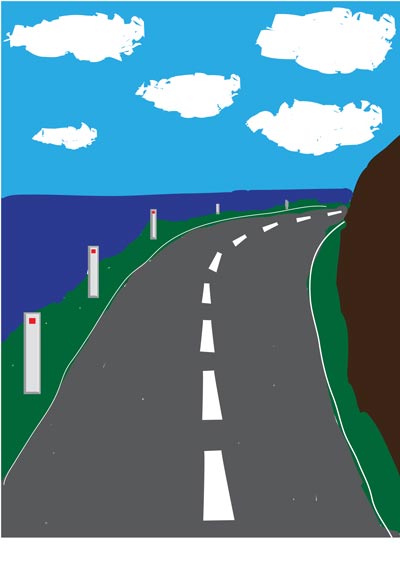
Chapter 5: Using the Blob Brush Tool
This chapter demonstrates how to use the Blob Brush tool to enhance the creation of artwork. It covers painting shapes, combining shapes into the one shape and adjusting text.
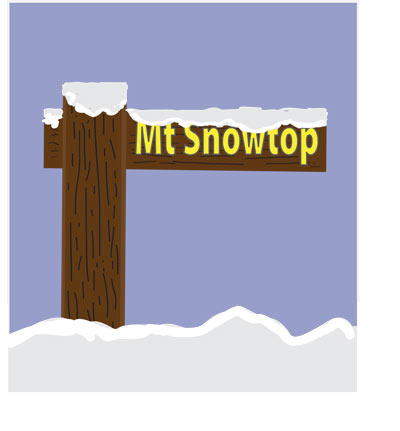
Chapter 6: Fills, Gradients and Effects
Demonstrates how to apply fills and strokes to shapes, how to use the Gradient panel and the Gradient tool to apply different types of gradient fills and stroke fills, how to apply style effects on shapes and how to use the Rotate tool to create circular shapes. The assignment gets students to design alloy wheels for a car.
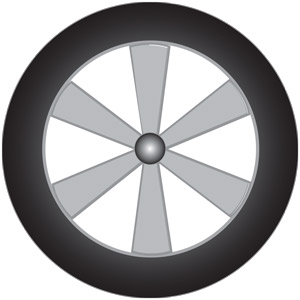
Chapter 7: Creating 3D Shapes
Demonstrates how to extrude 2D shapes into 3D shapes, for example creating cylinders from circles and boxes from rectangles. The Revolve command is also used to create 3D shapes such as spheres.
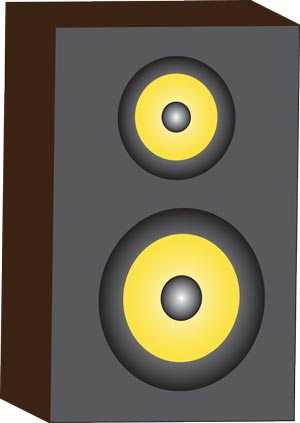
Chapter 8: Images and Symbols
Demonstrates how to place images and symbols on the Artboard, how to edit images, how to open the Symbol Libraries and how to use the symbol tools - Symbol sprayer, Symbol Shifter, Symbol Scruncher, Symbol Sizer, Symbol Spinner, Symbol Stainer, Symbol Screener and Symbol Styler.

Chapter 9: Image Tracing
This chapter covers how to use the Image Trace command to trace scanned hand-drawn sketches or images. It covers tracing the scan, applying thresholds advanced adjustments, expanding the result into an Illustrator object, applying Live Paint, checking for Gaps and adding backgrounds to the trace. How to use Live Trace with photos is also covered.


Chapter 10: Distorting Images
Demonstrates how to distort images and text using the Free Transform tool and the Liquify tools.
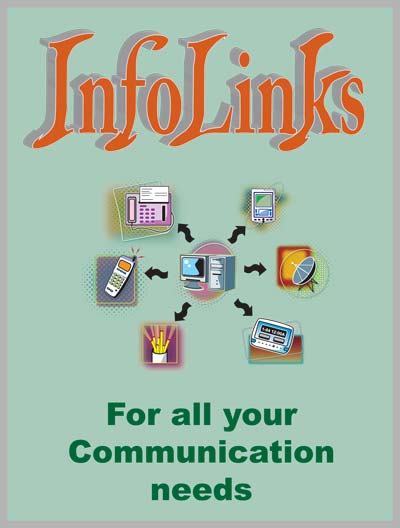
Chapter 11: Using Layers
Introduces the Layers panel and how to create designs using layers. It includes how to create a new layer, rename a layer, layer option, locking layers, turning the visibility of layers on or off and deleting layers. A sketch of a house is created with separate layers for the structure, doors, windows, etc.

Module 2 Chapter Descriptions
Chapter 12: The Pen Tool
Demonstrates how to use the Pen tool to create straight lines and curved lines, how to adjust anchor points on a line, how to add and delete anchor points, how to position anchor points as they are drawn and how to trace an object.
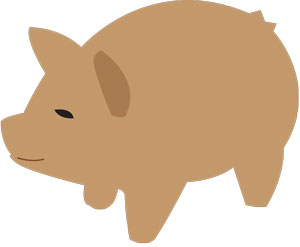
Chapter 13: The Mesh Tool
Demonstrates how to use the Mesh tool to creating realistic fill effects on shapes. Single and multiple meshes are applied to create a sphere and to improve the traced object created in the previous chapter.

Chapter 14: Perspective Drawing
This chapter covers how to use the Perspective Grid Tools to create drawings with depth. The components of the Perspective Grid are covered along with how to draw objects on the grid, how to insert symbols and images, and how to use the Perspective Selection Tool to move images and make adjustments to objects. The following building is then created.
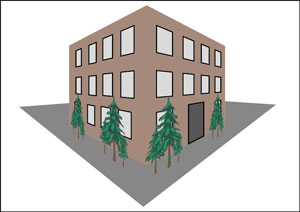
Chapter 15: Using Envelopes
Demonstrates how to display images and sketches within other shapes (envelopes). It includes creating envelopes, distorting photographs, envelope warps and applying meshes to envelopes.

Chapter 16: Creating Masks
This chapter demonstrates how to create Opacity Masks and Clipping Masks so that part of a sketch is viewed within a shape.
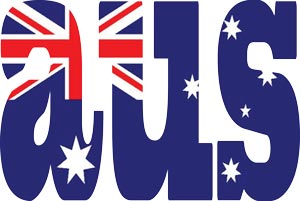
Chapter 17: Blends and Paths
This chapter demonstrates how to use the Blend tool to blend shapes, colours, effects and symbols, how to use the Shape Builder tool to combine shapes together and how to use the Pathfinder panel to create and edit shapes.

Chapter 18: Art, Pattern and Bristle Brushes
This chapter covers how to use the artistic brushes that Illustrator provides to create paint-like images. Students are shown how to use the Art Brush to paint symbols and images onto the Artboard, how to use the Pattern brush to add artistic borders to shapes, how to use the Bristle Brushes to create art strokes and blend colours and how to use the Artistic brushes panel.

Chapter 19: Creating Realistic 3D Shapes
This chapter demonstrates how to create realistic 3D shapes and how to add content to the visible sides. Shadows and a background are also added to the shapes.
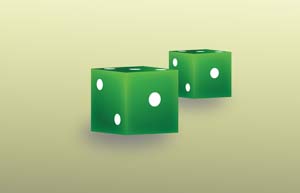
Chapter 20: Multiple Artboard Documents
This chapter demonstrates how to create documents that have multiple Artboards (pages). A two-page publicity document for a house for sale is created. It includes using the Artboard tool to add or delete Artboards, create Artboards of different sizes, duplicating Artboards and laying out Artboards to create six-sided pamphlets.
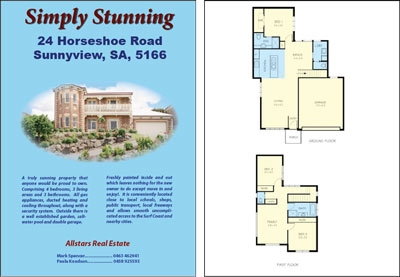
Chapter 21: Accurate Designs
The CAD capabilities of Illustrator are used to created scaled diagram of a Conference Room. The scale is determined at the start and content accurately drawn and positioned. It includes the use of layers, Rulers, grids, placing objects and the Measurement tool.
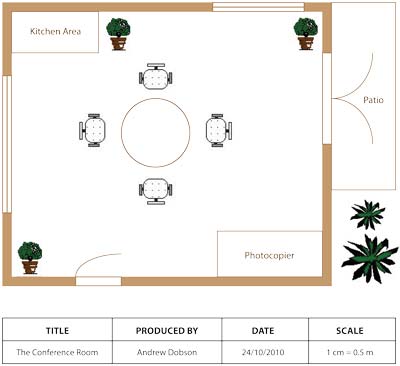
Chapter 22: Useful Tools
To complete the module some of Illustrator's handy
tools are demonstrated, including saving images for the web, saving
in other formats, drawling graphs, adding arrowheads to lines,
using Photoshop effects and saving styles. 
The following are some sample screen shots from the ebook:
Module 1
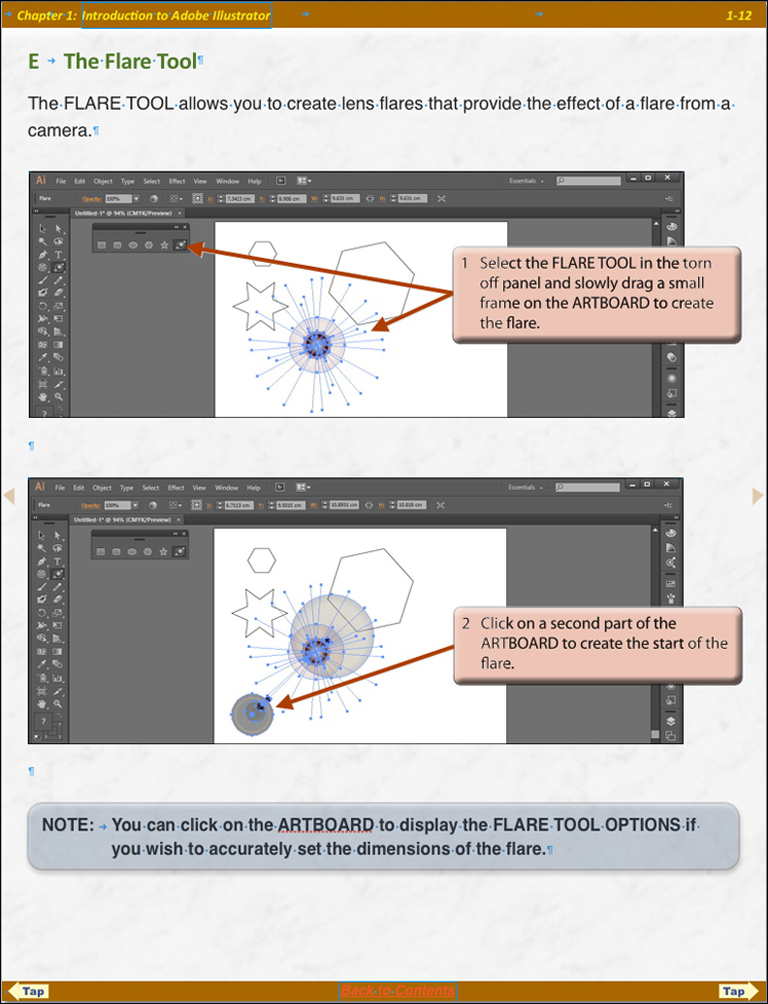
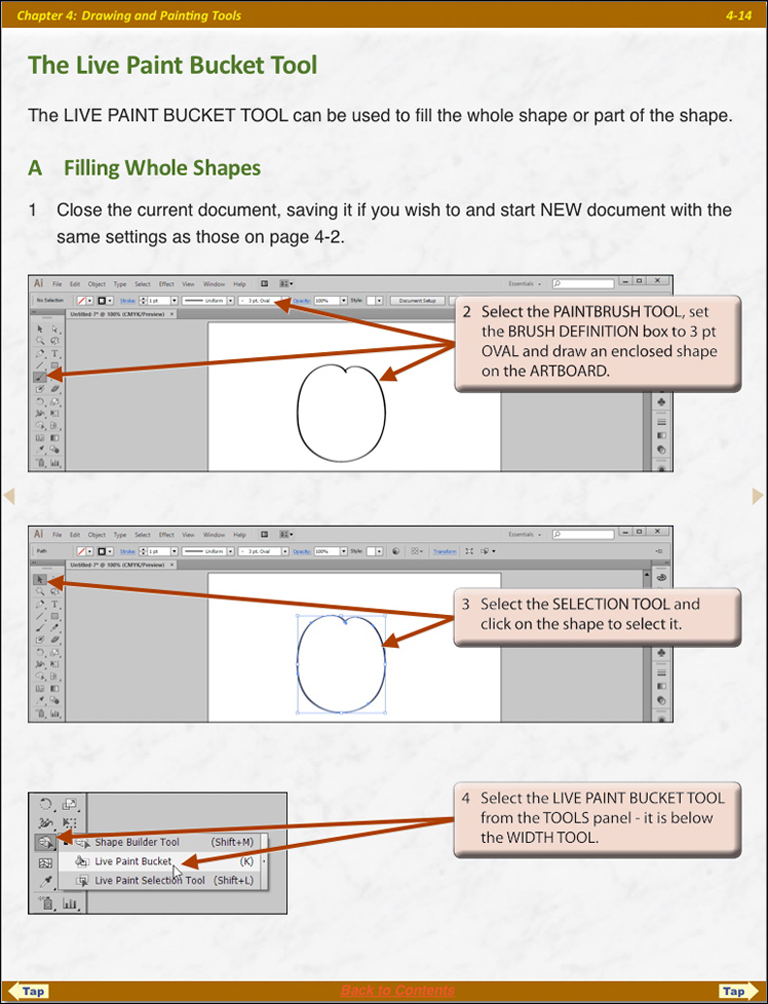
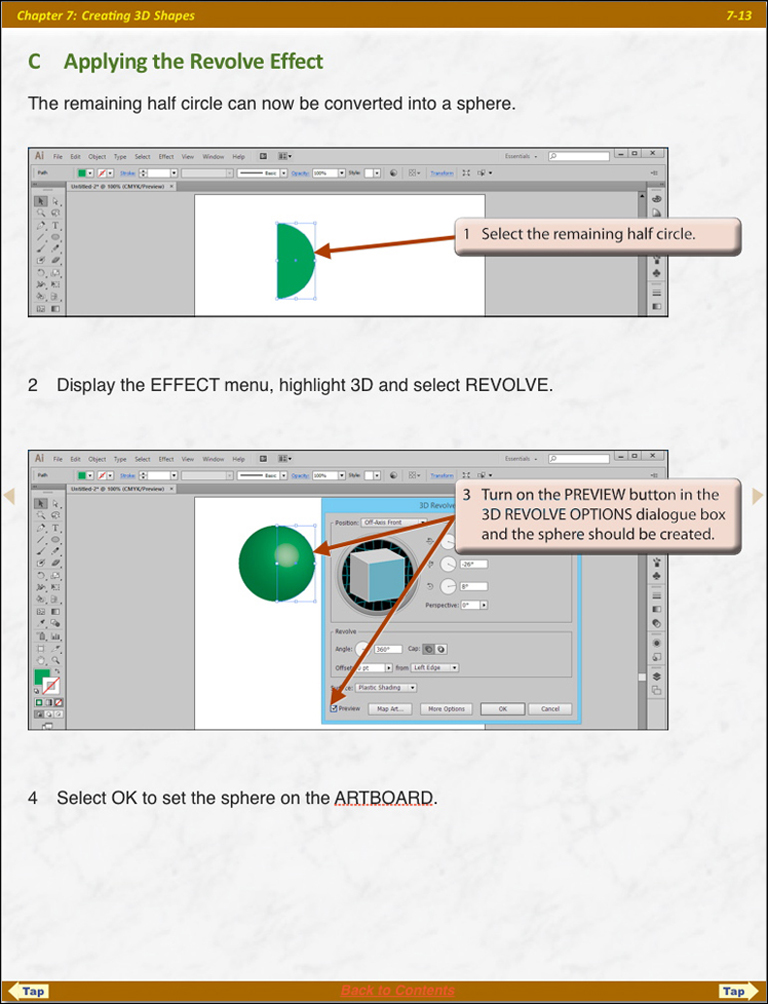
Module 2
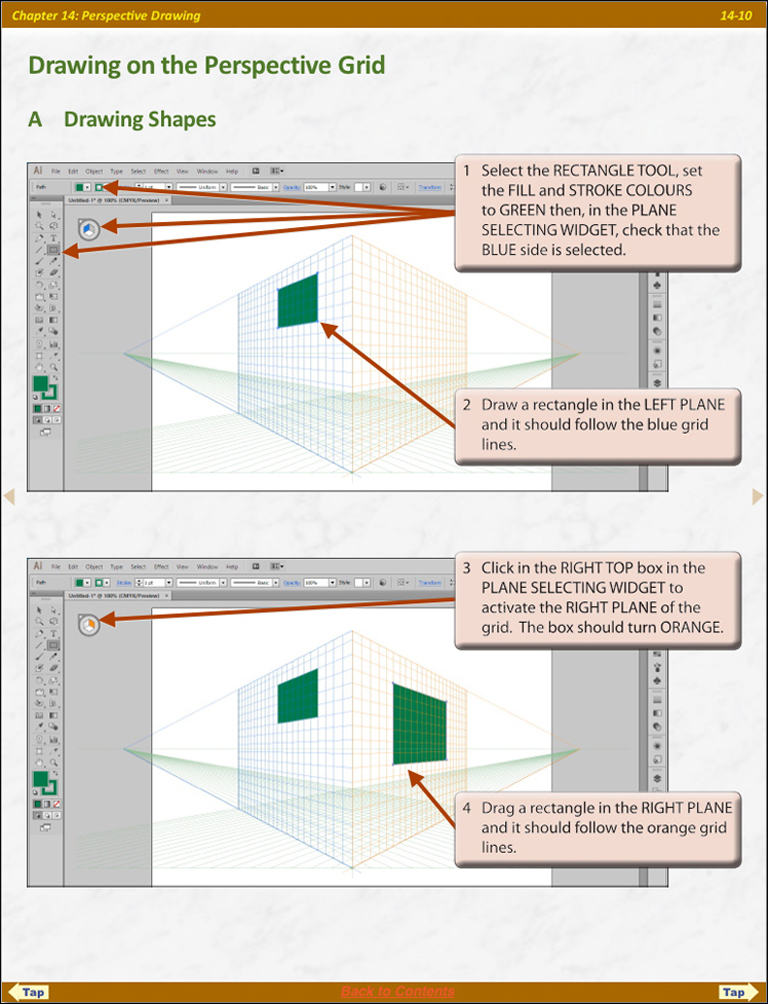
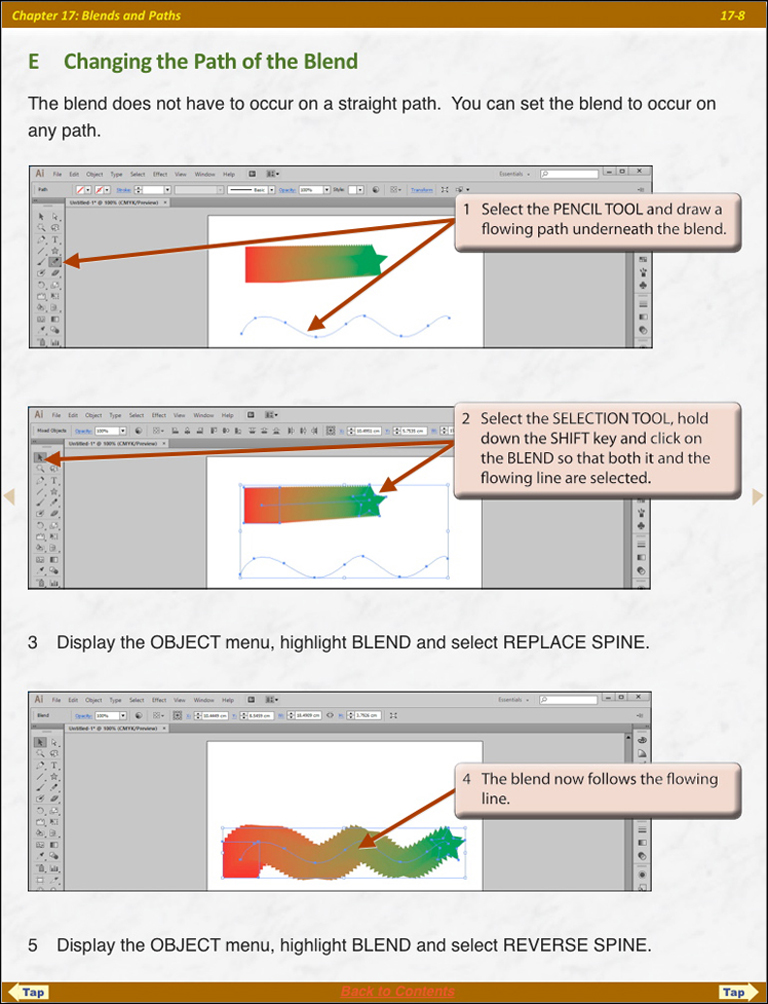
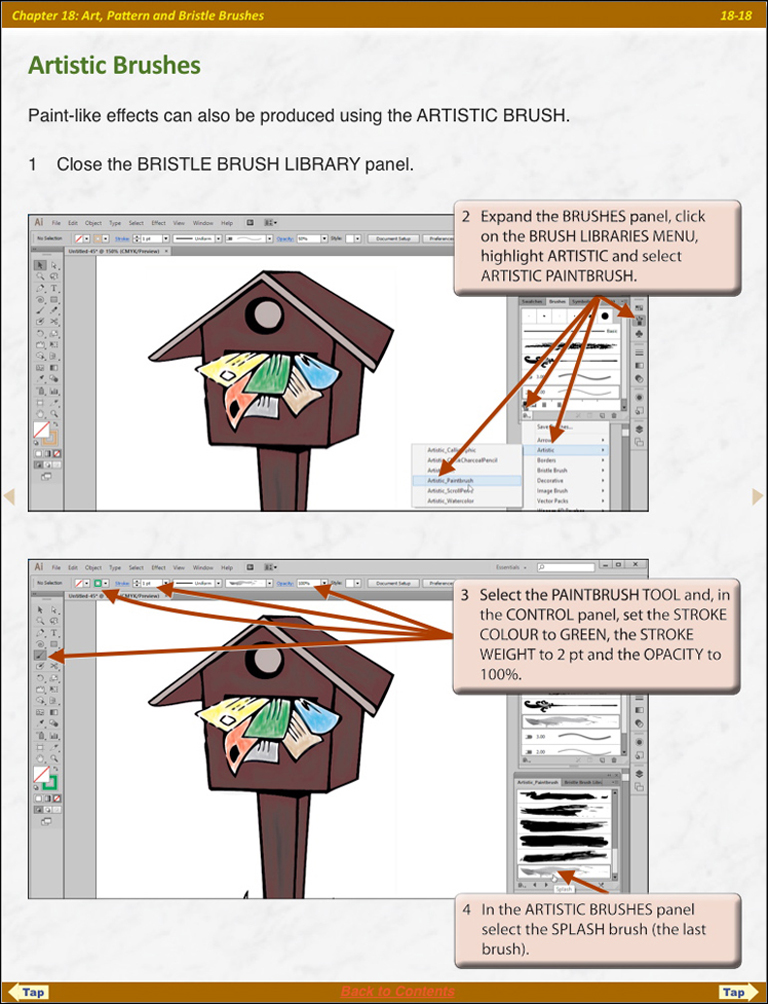
| Home | Products | iPad | Downloads | Testimonials | Ordering | Contact Us |